Curl Correction for Each Paper Drawer
Even if you do not use this setting, curl correction is always performed according to the characteristics of the paper. If you are printing using the optional finisher and the curl is not corrected, adjust the curl correction for the printing conditions and the state of the paper (moisture level, etc.).
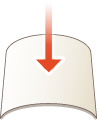
1
Press  (Settings/Registration)
(Settings/Registration)  <Adjustment/Maintenance>
<Adjustment/Maintenance>  <Adjust Action>
<Adjust Action>  <Correct Curl for Each Paper Drawer>.
<Correct Curl for Each Paper Drawer>.
 (Settings/Registration)
(Settings/Registration)  <Adjustment/Maintenance>
<Adjustment/Maintenance>  <Adjust Action>
<Adjust Action>  <Correct Curl for Each Paper Drawer>.
<Correct Curl for Each Paper Drawer>.2
Select the paper source and press <Set>.
3
Correct the curl correction level.
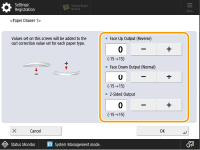
Adjust the paper curl separately for face up output, face down output, and 2-sided output.

This mode may affect paper feeding. Since increasing the value to a great extent may cause paper jams, adjusting the values in small increments is recommended.
The entered value is added to the correction value set for each paper.
To adjust the curl correction in <Preferences>  <Paper Type Management Settings>, it is necessary to return the value set in <Adjustment/Maintenance> to 0.
<Paper Type Management Settings>, it is necessary to return the value set in <Adjustment/Maintenance> to 0.
 <Paper Type Management Settings>, it is necessary to return the value set in <Adjustment/Maintenance> to 0.
<Paper Type Management Settings>, it is necessary to return the value set in <Adjustment/Maintenance> to 0.
If the environment where the paper is stored is different, the condition of the paper, such as the moisture in the paper, may differ even if it is the same type of paper. If the condition of the paper is different from usual, a better result can be achieved by adjusting the curl correction of each paper source.
To determine the direction of the paper curl, place the paper in the direction where the paper is output to the output tray.
Adjust the curl correction level in the direction opposite to that of printed paper.
Curl Direction of Printed Paper | Adjustment Direction |
When the paper curls upward  | Curl downward (Press <->)  |
When the paper curls downward  | Curl upward (Press <+>)  |
4
Press <OK>.