Setting Scheduled Updates
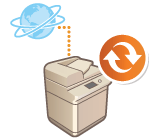 | You can set the machine to regularly check for new applicable firmware and automatically update the firmware of the machine. |
 |
This operation can only be performed by a user with the required privileges. If the downloading of the firmware is not complete, or the downloaded firmware has not been applied, you cannot perform a scheduled update. |
1
Start the Remote UI. Starting the Remote UI
2
Click [Settings/Registration] on the portal page. Remote UI Screen
3
Click [License/Other]  [Register/Update Software].
[Register/Update Software].
 [Register/Update Software].
[Register/Update Software].4
Click [Scheduled Update Settings]  [Edit...].
[Edit...].
 [Edit...].
[Edit...].5
Select the check box for [Enable scheduled update settings], and configure the necessary settings.
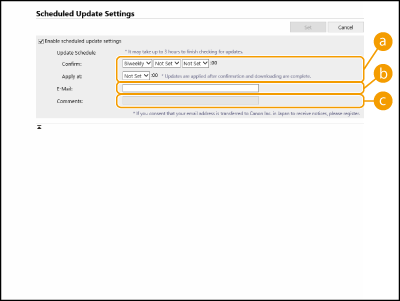
 [Update Schedule]
[Update Schedule][Confirm]
Select the cycle ([Biweekly] or [Weekly], a day ([Sun] to [Sat]), and the time). The time is displayed in 24-hour notation. The firmware check may take up to 3 hours to complete from the specified time.
Select the cycle ([Biweekly] or [Weekly], a day ([Sun] to [Sat]), and the time). The time is displayed in 24-hour notation. The firmware check may take up to 3 hours to complete from the specified time.
[Apply at]
Select the time to apply downloaded firmware.
Select the time to apply downloaded firmware.
 [E-Mail]
[E-Mail]Enter the e-mail address of the administrator. You can receive e-mails regarding the update status that is sent from the distribution server.
 [Comments]
[Comments]Enter the comment that will automatically be added to the e-mail. If the model name is entered, you can identify which device status the e-mail is about.
 |
If previously downloaded firmware has not been applied by scheduled update, the next scheduled update is not performed. If Scheduled Update is set, a firmware update is applied at the specified time after the new firmware is downloaded from the distribution server. After application is complete, the machine automatically restarts. |
6
Click [Set].