Specifying Paper Size and Type in the Paper Drawer
1
Load the paper in the paper drawer. Basic Paper Loading Method
2
Press  (Settings/Registration).
(Settings/Registration).
 (Settings/Registration).
(Settings/Registration).3
Press <Preferences>  <Paper Settings>
<Paper Settings>  <Paper Settings>.
<Paper Settings>.
 <Paper Settings>
<Paper Settings>  <Paper Settings>.
<Paper Settings>.4
Check the paper size that is displayed.
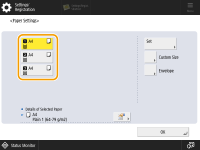
When loading standard size paper, the paper size is automatically detected.
The paper sources are represented by the following icons, respectively. Note that the paper source indications differ depending on the options installed.
 : top paper drawer
: top paper drawer
 : middle paper drawer
: middle paper drawer
 : bottom paper drawer
: bottom paper drawer

If the displayed paper size is different from the loaded paper size, the paper may not be loaded properly. Load the paper again.
If <Custom> is displayed even though the standard size paper is loaded, press <Custom Size>  <Cancel Settings>. The correct size will be displayed.
<Cancel Settings>. The correct size will be displayed.
 <Cancel Settings>. The correct size will be displayed.
<Cancel Settings>. The correct size will be displayed.  When loading custom size paper
When loading custom size paper
Specify the size of paper loaded in the paper drawer.
1 | Select the paper drawer in which paper is loaded and press <Custom Size>. |
2 | Specify the length of the <X> side and <Y> side. |
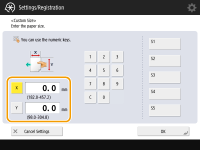
Press <X> or <Y> to enter the length of each side using the numeric keys.  If you register the paper size you use frequently on buttons <S1> to <S5>, you can call them up with one touch. Registering Free Size Paper (Custom Size Paper) | |
3 | Press <OK>. |
 When loading envelopes
When loading envelopes
Specify the type of envelopes loaded in the paper drawer.
1 | Select the paper drawer in which envelopes are loaded and press <Envelope>. |
2 | Select the type of envelopes loaded in the paper drawer. 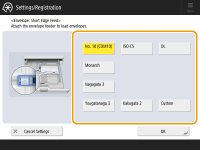  If the envelope type is not set correctly, a paper jam will occur.  When using custom size envelopes, press <Custom>  <Next> <Next>  enter the envelope dimensions. Press <X> or <Y> enter the envelope dimensions. Press <X> or <Y>  use the numeric keys to enter the length of the respective dimension. use the numeric keys to enter the length of the respective dimension. |
3 | Press <OK>. |
 When loading other size paper
When loading other size paper
1 | Select the paper source in which paper is loaded and press <Other Size>. |
2 | Select the paper size. 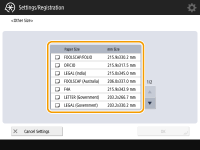 |
3 | Press <OK>. |
5
Select the paper source in which paper is loaded and press <Set>.
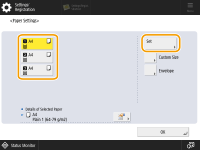
6
Select the paper type and press <OK>.
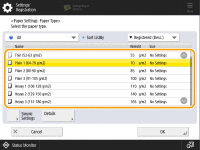

If the paper type of the paper that you have loaded is not listed on the detailed setting screen, you can register it in the paper type list. Paper Type Management Settings
While you are registering the custom paper type for a paper source, the paper type settings are protected and you cannot change the detailed information for custom paper type or delete the custom paper type in <Paper Type Management Settings> in <Preferences> (Settings/Registration).
You can also select the paper type from the simple setting screen by pressing <Simple Settings>.
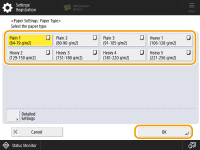
7
Press <OK>.
8
Change the paper size label of the paper drawer as necessary. Attaching the appropriate paper size label