
Replacing the Waste Toner Container
When the waste toner container nears capacity, a message appears on the touch panel display.
 |
Do not replace the waste toner container before the message prompting you to replace it appears on the touch panel display. A message prompting you to prepare a new waste toner container can appear before the replacement message, however, do not replace the waste toner container at this time. The used waste toner container will be collected by your service representative. Used toner cannot be reused. Do not mix new and used toner together. Make sure to use the dedicated waste toner container for this machine. |
 |
For details about each message, see Countermeasures for Each Message. For information on the model number of the waste toner container, see Consumable Parts. Complete instructions on how to replace the waste toner container can be accessed by pressing <Previous> or <Next> on the touch panel display. You can check the current amount of space remaining in the waste toner container. Checking the Space Remaining in the Waste Toner Container |
Procedure for Replacing the Waste Toner Container
1
Open the front-left cover of the main unit.

2
Pull out the tray towards you until it stops.

3
Remove the attached cap and close the waste toner container with it.
 | Remove the attached cap from the waste toner container. |
 | Close the waste toner container with the removed cap.  |
4
Remove the waste toner container.
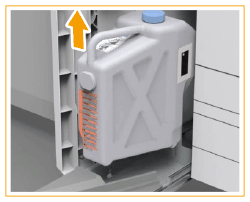

Do not tilt the waste toner container. Doing so may cause the toner in the container to spill.
5
Remove the new waste toner container from its box.
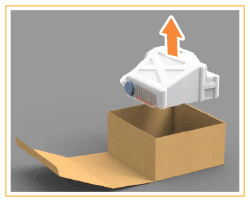
6
Set the new waste toner container.
 | Set the new waste toner container on the tray. |
 | Return the tray to its original position.  |

Do not put the cap on the top of the waste toner container when returning the tray to its original position, as this may result in a malfunction or damage to the machine.
Push the waste toner container in as far as it will go.
7
Close the front-left cover of the main unit.
