Paper Jams in the POD Deck Lite-C (Optional)
Check the paper jam location on the screen, and follow the procedure below to remove the paper.
1
Press the release lever  , and pull the "POD Deck Lite-C" away from the main unit.
, and pull the "POD Deck Lite-C" away from the main unit.
 , and pull the "POD Deck Lite-C" away from the main unit.
, and pull the "POD Deck Lite-C" away from the main unit.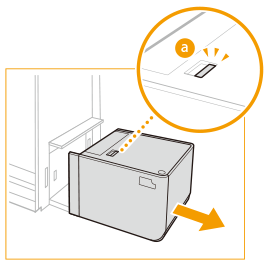
2
Check whether paper is jammed in the side of the "POD Deck Lite-C" and main unit.
If paper is jammed, gently pull it out in the direction of the arrow.
Main unit side | POD Deck Lite-C side |
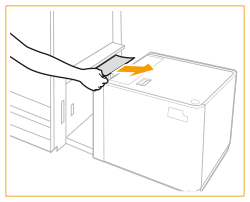 | 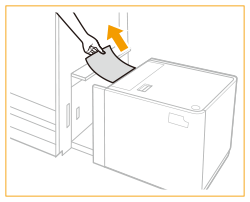 |
3
Connect the "POD Deck Lite-C" to the main unit.
Make sure that the paper deck is securely connected to the machine.
If the paper jam message is no longer displayed after connecting the paper deck, proceed with the interrupted operation or continue clearing paper jams.
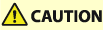 |
When reconnecting the "POD Deck Lite-C" to main unit, be careful not to get your fingers caught, as this may result in personal injury. |
4
Press the open button  to open the paper deck.
to open the paper deck.
 to open the paper deck.
to open the paper deck.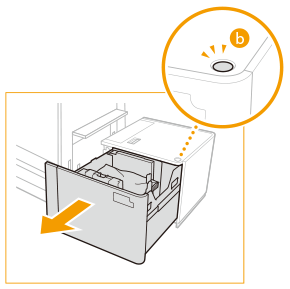

The paper deck may not be able to be opened if the machine is in the Sleep mode. Cancel the Sleep mode before opening the paper deck.
5
Check whether paper is jammed.
If paper is jammed, gently pull it out in the direction of the arrow.
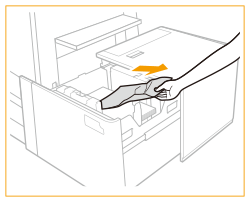

Check carefully, as the paper may be jammed in a location that is difficult to see.
6
Gently close the paper deck.
Continue following the instructions on the screen to proceed with the interrupted operation or continue clearing paper jams.