Registering Destinations to the Address Book (Remote UI)
You can register destinations to the Address Book using Remote UI from a computer.
Use Remote UI to register file save locations (shared folder).
Use Remote UI to register file save locations (shared folder).
Administrator privileges are required to register destinations using Remote UI.
Required Preparations |
When registering a shared folder as a destination, prepare the following information and keep it close by: Name or IP address of the computer with the shared folder Viewing the System Information of the Computer Viewing the Network Connection Information of the Computer Path to the shared folder User name and password used for accessing the shared folder (if Restrict Access is set) |
1
Log in to Remote UI in System Manager Mode. Starting Remote UI
2
On the Portal page of Remote UI, click [Address Book]. Portal Page of Remote UI
3
Click [One-Touch] or [Coded Dial].
4
Click an item displayed as [Not Registered].
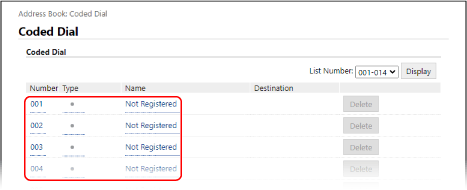
The [Register New Destination] screen is displayed.
If the [Enter PIN] screen is displayed, enter the Address Book PIN, and then click [OK].
5
Select the destination type, and click [OK].
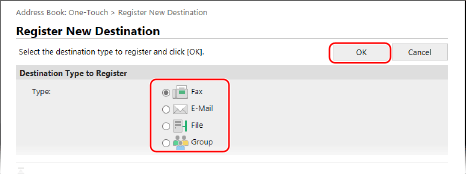
When registering file save locations (shared folder), select [File].
When registering group destinations, see the following.
Registering Groups to the Address Book (Remote UI)
Registering Groups to the Address Book (Remote UI)
6
Set the destination information.
You can register a destination without entering its name, but by entering the name, you can search for it by its initials when specifying the destination.
 When Registering E-Mail Addresses
When Registering E-Mail Addresses 
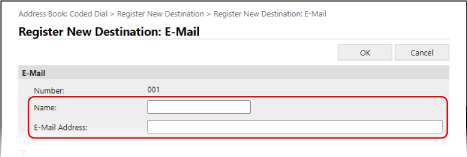
Enter the name and e-mail address.
 When Registering File Save Locations (Shared Folder)
When Registering File Save Locations (Shared Folder) 
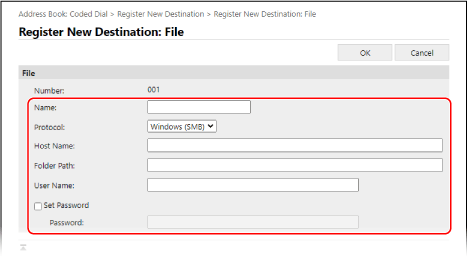
1 | Enter the name. |
2 | Select [Protocol]. When registering a shared folder, select [Windows (SMB)]. |
3 | In [Host Name], enter the computer name or the IP address of the computer where a shared folder is located. * When using a DNS server, you can enter the host name or FQDN instead of the computer name or IP address. |
4 | Enter the path to the folder. Enter the path to the shared folder. Use "\" as a separator. Input example: when the shared folder path is C:\users\public\share users\public\share If there is no folder at the entered path, a folder with the entered name is created when the file is saved for the first time. * However, if there is no parent folder, or you do not have write permission to the parent folder, a sending error occurs without a folder being created. |
5 | Enter the user name and password, as needed. If Restrict Access is enabled for the shared folder, enter the user name and password used for accessing the shared folder. To enter a password, select the [Set Password] checkbox, and then enter the password. |
 When Registering a Fax Number
When Registering a Fax Number 
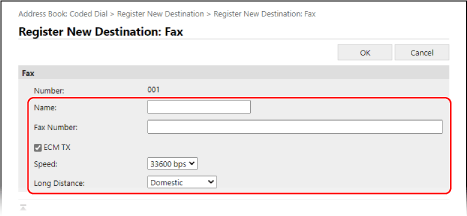
1 | Enter the name and fax number. |
2 | Set the fax sending details, as needed. If a send error occurs or it takes time to send a fax to a registered fax number, set the fax sending details. [ECM TX]*1 When this is selected and an error occurs for an image being sent, the machine corrects the image so as not to send a distorted image. [Speed]*1 If it takes time to start sending a fax, such as when there is a poor phone line connection, the machine lowers the communication start speed. [Long Distance] If a communication error occurs when sending a fax to an international destination, select [International (1)]. If the error does not improve, select [International (2)] and [International (3)] in that order. *1 If this is not set here, the setting in [Settings/Registration]  [TX Settings] [TX Settings]  [Fax TX Settings] is applied. [Fax TX Settings] is applied. [ECM TX] [TX Start Speed] |
7
Click [OK].
The destination is registered to the Address Book.
8
Log out from Remote UI.
 |
Editing or Deleting Registered DestinationsIf you select a destination and click [Edit] on the screen in Step 4, you can edit the registered information. In Step 4, click [Delete] to the right of the destination you want to delete, and the destination will be deleted. |