 /
/  (Home key) on the control panel. By default, the [Home] screen is displayed after the power is turned ON and immediately after the startup screen closes. [Home] Screen
(Home key) on the control panel. By default, the [Home] screen is displayed after the power is turned ON and immediately after the startup screen closes. [Home] Screen /
/  (Home key) on the control panel. By default, the [Home] screen is displayed after the power is turned ON and immediately after the startup screen closes. [Home] Screen
(Home key) on the control panel. By default, the [Home] screen is displayed after the power is turned ON and immediately after the startup screen closes. [Home] ScreenTouch Panel Model 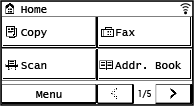 | 5 Lines LCD Model 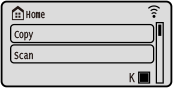 |
 on the control panel. Use this screen to check the information of the machine, usage and logs, network settings, and error information. [Status Monitor] Screen
on the control panel. Use this screen to check the information of the machine, usage and logs, network settings, and error information. [Status Monitor] ScreenTouch Panel Model 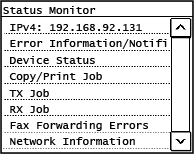 | 5 Lines LCD Model 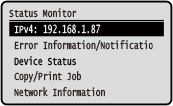 |
 on the control panel. Settings Menu Items
on the control panel. Settings Menu ItemsTouch Panel Model 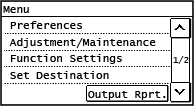 | 5 Lines LCD Model 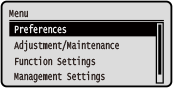 |
 (Paper Setting key) on the control panel.
(Paper Setting key) on the control panel.Touch Panel Model 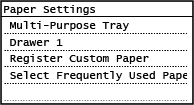 | 5 Lines LCD Model 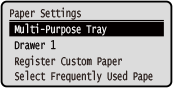 |
Display example: When an Error Occurs Touch Panel Model 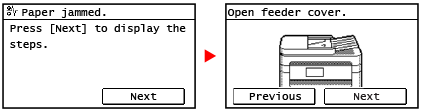 5 Lines LCD Model 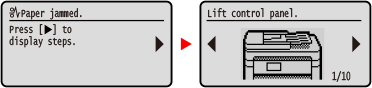 |
When a Message Appears at the Bottom of the Screen If the message is too long to display at once, it may be separated into smaller segments and displayed alternately. Touch Panel Model 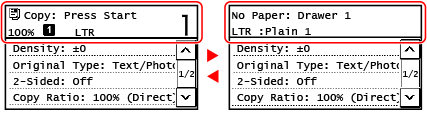 When [  ] is displayed on the top side of the screen, you can press [ ] is displayed on the top side of the screen, you can press [ ] to display and check the notification. ] to display and check the notification.5 Lines LCD Model 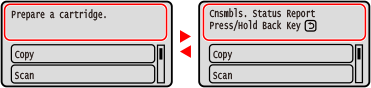 |
 |
Changing the Screen DisplayYou can change the control panel display such as by changing the display language and units, and show or hide messages. [Display Settings] You can invert screen colors and adjust the contrast to make the screen easier to view. [Accessibility] Clearing the Settings AutomaticallyBy default, if no operations are performed after a certain period of time, the settings being configured on the screen are cleared, and the [Home] screen is displayed. You can change the time until the settings are cleared and the screen that is displayed after. [Auto Reset Time] [Function After Auto Reset] |