
Loading Paper in the Multi-purpose Tray
To temporarily use paper not loaded in the drawer, load it in the multi-purpose tray.
You can load paper correctly by aligning the paper guides on the multi-purpose tray with the paper.
When using envelopes or paper with logos, be careful of the orientation of the loaded paper and which side is face up.
Preparations and Orientation for Loading Envelopes
Orientation for Loading Paper with a Logo
You can load paper correctly by aligning the paper guides on the multi-purpose tray with the paper.
When using envelopes or paper with logos, be careful of the orientation of the loaded paper and which side is face up.
Preparations and Orientation for Loading Envelopes
Orientation for Loading Paper with a Logo
 |
Load only one sheet of paper at a timeOnly one sheet of paper can be loaded each time you print. |
1
Open the front cover.
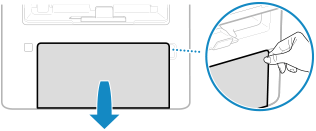
2
Lower the multi-purpose tray.
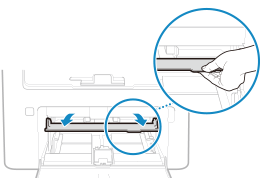
3
Spread the paper guides apart.
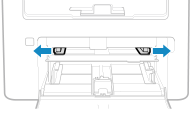
4
Load the paper with the print side face up.
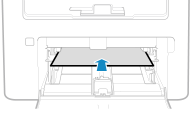
Insert the paper until the edge of the paper is against the paper tray.
 When Printing on the Back Side of Printed Paper (Manual 2-sided Printing)
When Printing on the Back Side of Printed Paper (Manual 2-sided Printing)
Flatten the edge of the paper to remove any curls, and load the paper with the back (unprinted) side face up.
You can use only paper printed with this machine.
You cannot print on a side that has been previously printed on.
If toner smudges and splatters appear on the back side, adjust the image quality. [Manual Back Side Print (2-Sided Only)]
5
Align the paper guides with the width of the paper.
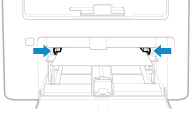
Paper guides that are aligned but too loose or too tight can cause misfeeds or a paper jam.
6
Set the paper size and type. Setting the Paper Size and Type for the Multi-purpose Tray
By default, when the machine detects paper loaded in the multi-purpose tray, the screen for setting the paper size and type is displayed on the control panel. Set the paper size and type each time you load paper.
 | ||||||||
When Loading A5 Size PaperSet the paper size according to the orientation of the loaded paper.
|

