Scanning (Sending by E-mail)
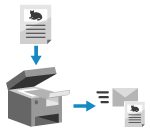 | You can scan an original and send the scanned data by e-mail as an attachment. Just like when sending a regular e-mail, you can add a subject and message and specify multiple destinations. |
Required Preparations |
On the machine, configure the settings of the e-mail server to be used to send e-mail. Preparing to Send Scanned Data by E-mail |
1
Place the original. Placing Originals
2
On the control panel, press [Scan] in the [Home] screen. [Home] Screen
The scan type selection screen is displayed.
3
Press [E-Mail].
The scan screen is displayed.
4
Specify the destination. Specifying Destinations
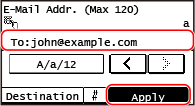
Use [Specify from Address Book] or [Specify from Coded Dial] to specify the Cc and Bcc destinations.
5
Configure the scan settings. Scan Settings (Touch Panel Model)
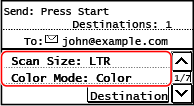
You can also set the subject and main body of the e-mail on this screen. E-mail Settings
Scanned data is sent with the following file name. You can also specify a custom string and add it to the start. Setting File / Division
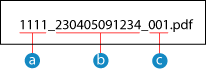
 Communications management number
Communications management number Date sent (in this example, "April 5, 2023, 9:12:34 AM")
Date sent (in this example, "April 5, 2023, 9:12:34 AM") File sequence number (if one file, then "001")
File sequence number (if one file, then "001")6
Press  on the control panel.
on the control panel.
 on the control panel.
on the control panel.Scanning of the original starts.
To cancel scanning, press [Cancel]  [Yes]. Canceling Scanning
[Yes]. Canceling Scanning
 [Yes]. Canceling Scanning
[Yes]. Canceling ScanningWhen scanning is completed, the scanned data is sent. Press  on the control panel to view the sending status and log.
on the control panel to view the sending status and log.
 on the control panel to view the sending status and log.
on the control panel to view the sending status and log. When [Confirm Destination] appears
When [Confirm Destination] appears
Check that the destination is correct, and then press [Start Scan].
 When [Scan Next: Press Start] appears
When [Scan Next: Press Start] appears
After the original is placed on the platen glass and is scanned in PDF or TIFF format, the screen for scanning additional originals is displayed.
To continue scanning originals, place on the platen glass, and press .
.
When scanning of all originals is completed, press [Start TX].
To continue scanning originals, place on the platen glass, and press
 .
. When scanning of all originals is completed, press [Start TX].
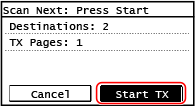
* If the size of the original is different, part of the image may be missing, or the image may be scanned smaller.
 When [Status Mntr.] appears
When [Status Mntr.] appears
To view the save status and log, press [Status Mntr.]. Checking the Send and Save Status and Log of Scanned Data (Touch Panel Model)
Pressing [Close] displays the scan screen.
Pressing [Close] displays the scan screen.
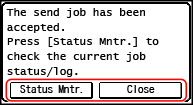
 |
When a Sending Error OccursDepending on the e-mail server settings, a notification e-mail may be sent to the e-mail address set on the machine when a sending error occurs. If notification e-mails are left in the server, the mailbox may become full, so it is recommended to periodically empty the mailbox. Clearing the Mail Box |