Paper Jams inside the Machine and in the Back Side
Use the procedure below to check the inside and back side, and to remove any jammed paper. If the paper tears, be sure to remove the parts so that no pieces remain.
1
Lift the control panel.
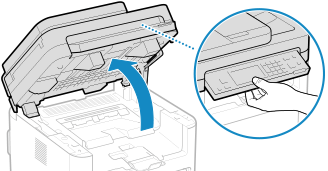
If the feeder is not closed completely, you cannot raise the control panel. If you try to raise it by force, the machine may be damaged.
2
Open the toner cover.
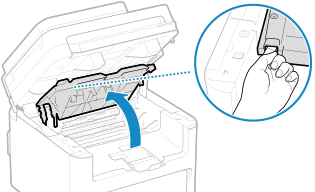
3
Gently remove the toner cartridge.
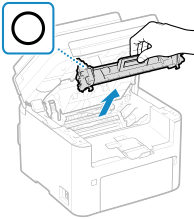
Do not shake or tilt the toner cartridge. Also, make sure to avoid applying shocks to the toner cartridge, such as by hitting it against something. Doing so may cause the toner left in the toner cartridge to leak.
4
Gently remove the drum cartridge.
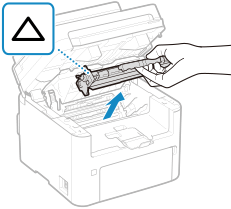
Do not shake or tilt the drum cartridge. Also, make sure to avoid applying shocks to the drum cartridge, such as by hitting it against something. Doing so may cause the toner left in the drum cartridge to leak.
5
Gently pull out the paper.
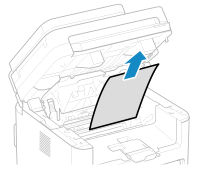
6
Check whether paper is jammed inside the paper exit guide.
1 | Pull out toward you while pressing the button (  ) to open the paper exit guide. ) to open the paper exit guide.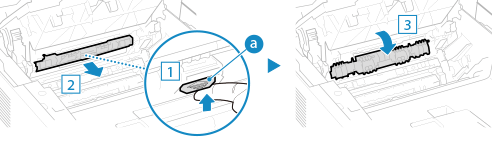 |
2 | Gently pull out the paper. 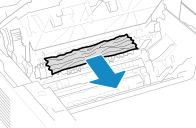 |
3 | Close the paper exit guide. |
7
Gently pull out the jammed paper inside the machine.
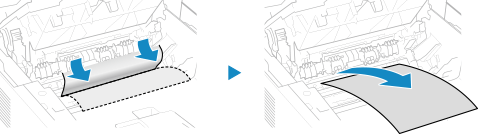
Hold both edges of the paper, pull the leading edge of the paper down, and then pull it out.
8
Open the back cover.
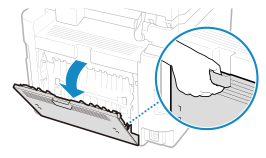
9
Gently pull out the paper.
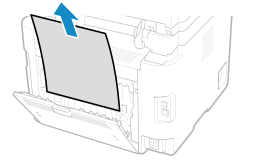
10
Close the back cover.
11
Insert the drum cartridge.
12
Insert the toner cartridge.
13
Close the toner cover, and lower the control panel.
The message [Paper jammed.] disappears, and printing resumes automatically.
If printing does not resume automatically, try printing again.
If printing does not resume automatically, try printing again.
 |
If Paper Jams Occur RepeatedlyCheck the status of the machine and paper. Paper Jams That Occur Repeatedly |