Configuring SNTP
To obtain time information from the time server on the network, configure Simple Network Time Protocol (SNTP). When SNTP is configured, the time server is checked at specified intervals to adjust the time and maintain the correct time on the machine.
The machine supports both an NTP server (NTPv3) and SNTP server (SNTPv3 and v4).
The machine supports both an NTP server (NTPv3) and SNTP server (SNTPv3 and v4).
Configure these settings using Remote UI from a computer. You cannot use the control panel to configure the settings.
Administrator privileges are required.
Administrator privileges are required.
Required Preparations |
The time is adjusted based on the UTC (Coordinated Universal Time), so specify the time zone setting. Setting the Date and Time Prepare the IP address of the NTP or SNTP server and keep it close by. |
1
Log in to Remote UI in System Manager Mode. Starting Remote UI
2
On the Portal page of Remote UI, click [Settings/Registration]. Portal Page of Remote UI
3
Click [Network Settings]  [SNTP Settings]
[SNTP Settings]  [Edit].
[Edit].
 [SNTP Settings]
[SNTP Settings]  [Edit].
[Edit].The [Edit SNTP Settings] screen is displayed.
4
Select the [Use SNTP] checkbox.
5
In [NTP Server Name], enter the IP address of the NTP/SNTP server.
When using a DNS server, you can enter the host name or FQDN instead of the IP address.
Input example:
ntp.example.com
ntp.example.com
6
In [Polling Interval], enter the interval at which to check the server and adjust the time.
7
Click [OK].
The settings are applied.
8
Log out from Remote UI.
 | |
Testing Communication with the NTP or SNTP ServerTest communication using the following procedure: If the machine is correctly communicating with the server, [OK] appears in [NTP Server Check Result].
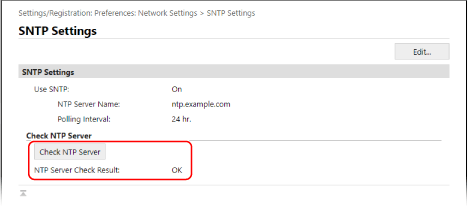 * This tests the communication status and does not adjust the time. |