Specifying Paper Size and Type in the Paper Drawer
PMW-SPDR
1
Load the paper in the paper drawer. Basic Paper Loading Method
When you open the paper drawer, the current paper settings are displayed on the top of the screen.
To configure the paper settings later, select <Paper Settings> on the <Home> screen.
2
Check the paper size that is displayed.
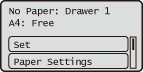

If the displayed paper size is different from the loaded paper size, the paper may not be loaded properly. Load the paper again.
3
If the displayed paper size/type is different from the loaded paper size/type, select <Paper Settings>, and select the paper source in which paper is loaded.
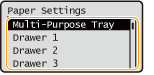
4
Select the paper size .


About <Free Size>
If you frequently need to change the paper to be loaded, set to <Free Size>; this will reduce the number of steps required to change the setting each time. You can also display an error message when the setting in the printer driver is significantly different from the size of the loaded paper. <Ppr Size Mismatch for Free Size Ppr Src>
 When loading custom size paper
When loading custom size paper
0UUY-023 0UW1-023 0YRY-02C 0X7F-02A 0X7H-02A 1100-02C 0X6E-02A 0X6W-02A 10XJ-02C 0X7C-02A 0X7A-02A 1106-02C 0WXY-02A 0X7E-02A 10YY-02C 10H3-02C 0WR6-02A 0WR7-02A 108A-02C 1116-02C 10H4-02C 0WR5-02A 0WR8-02A 0YWJ-029 0YWH-02A 0YWR-029 0YWK-02A 0YWE-02A 0YWF-02A 0YAS-02E
Specify the size of paper loaded in the paper drawer.
1 | Select <Custom Size>. |
2 | Specify the length of the <X> side and <Y> side. |

Select <X> or <Y> to specify the length of each side using the numeric keys or  / /  . . By registering frequently used paper sizes to the <S1> to <S5> buttons, they can be recalled by selecting <Registered Sizes>. Registering Free Size Paper (Custom Size Paper) | |
3 | Select <Apply>. |
5
Select the paper type.
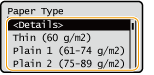

About <Free>
If you frequently need to change the paper to be loaded, set to <Free>; this will reduce the number of steps required to change the setting each time. However, take note that this setting lets the machine perform printing even if there is mismatch between the paper type setting in the printer driver and the paper type actually loaded in the machine.
When the paper type setting in the printer driver is [Auto], the machine operates the same way as when the paper type is [Plain 1].
To check the detailed settings for a paper type, select <Details>  select the paper type to check.
select the paper type to check.
 select the paper type to check.
select the paper type to check.