
Entering Sleep Mode
The sleep mode function reduces power consumption by temporarily disabling some internal operations of the machine. If no operations will be performed on the machine for a while, such as during a lunch break, you can save power simply by pressing  (Energy Saver) on the control panel.
(Energy Saver) on the control panel.
 (Energy Saver) on the control panel.
(Energy Saver) on the control panel.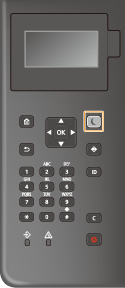
 |
When in sleep modeWhen the machine enters the sleep mode,  (Energy Saver) lights up yellow green. (Energy Saver) lights up yellow green.Situations in which the machine does not enter the sleep modeWhen the machine is in operation When the Data indicator is lit up or blinking Control Panel When the machine is performing an operation such as adjustment or cleaning When a paper jam occurs When the menu screen is displayed If <Energy Saver/Sleep Mode Exit Time Set.> is set to <Off> when an error occurs When the SSID/network key screen for Direct Connection is displayed When settings are being imported or exported |
Exiting Sleep Mode
You can press  (Energy Saver) or any other key on the control panel to exit the sleep mode.
(Energy Saver) or any other key on the control panel to exit the sleep mode.
 (Energy Saver) or any other key on the control panel to exit the sleep mode.
(Energy Saver) or any other key on the control panel to exit the sleep mode.When You Want to Set the Auto Sleep Timer
You can use the <Auto Sleep Time> setting to automatically put the machine into sleep mode. If you want to change the amount of time that elapses before the machine enters auto sleep mode, follow the procedure below.
<Set>  <Preferences>
<Preferences>  <Timer/Energy Settings>
<Timer/Energy Settings>  <Auto Sleep Time>
<Auto Sleep Time> 
 or
or  to select the amount of time that elapses before the machine automatically enters the sleep mode.
to select the amount of time that elapses before the machine automatically enters the sleep mode.
 <Preferences>
<Preferences>  <Timer/Energy Settings>
<Timer/Energy Settings>  <Auto Sleep Time>
<Auto Sleep Time> 
 or
or  to select the amount of time that elapses before the machine automatically enters the sleep mode.
to select the amount of time that elapses before the machine automatically enters the sleep mode. |
You can set the time range to automatically enter the sleep mode by the day of the week. <Auto Sleep Weekly Timer> |
Energy Consumption in the Sleep Mode
You can set the amount of energy that the machine consumes when it is in the sleep mode. Follow the procedure below to set the amount of energy consumed in the sleep mode.
<Set>  <Preferences>
<Preferences>  <Timer/Energy Settings>
<Timer/Energy Settings>  <Sleep Mode Energy Use>
<Sleep Mode Energy Use>  select <Low> or <High>.
select <Low> or <High>.
 <Preferences>
<Preferences>  <Timer/Energy Settings>
<Timer/Energy Settings>  <Sleep Mode Energy Use>
<Sleep Mode Energy Use>  select <Low> or <High>.
select <Low> or <High>. |
If you select <Low>, energy consumption in the Sleep mode is low, but it takes longer to recover from the Sleep mode. When using a wireless LAN also while in sleep modeSet <Sleep Mode Energy Use> to <High>. <Sleep Mode Energy Use> |
Changing the Sleep Mode Setting at the Specified Time
You can configure a setting so that the machine is placed into the sleep mode at the specified time. You can also configure a setting so that the sleep mode is released at the specified time.
<Set>  <Preferences>
<Preferences>  <Timer/Energy Settings>
<Timer/Energy Settings>  <Sleep Mode Exit Time Settings>
<Sleep Mode Exit Time Settings>  <On>
<On> 
 or
or  to select the amount of time that elapses before the machine automatically returns from the sleep mode.
to select the amount of time that elapses before the machine automatically returns from the sleep mode.
 <Preferences>
<Preferences>  <Timer/Energy Settings>
<Timer/Energy Settings>  <Sleep Mode Exit Time Settings>
<Sleep Mode Exit Time Settings>  <On>
<On> 
 or
or  to select the amount of time that elapses before the machine automatically returns from the sleep mode.
to select the amount of time that elapses before the machine automatically returns from the sleep mode.Keeping the Control Panel in Sleep Mode when Print Jobs Are Received
You can set the machine to keep the control panel in the sleep mode when a print job is received. You can also set the machine to recover the control panel from the sleep mode when a print job is received so that the user can tell when a job has been received.
<Set>  <Preferences>
<Preferences>  <Timer/Energy Settings>
<Timer/Energy Settings>  <Settings for Sleep Mode Exit upon Job RX>
<Settings for Sleep Mode Exit upon Job RX>  <Do Not Turn Device Control Panel On>.
<Do Not Turn Device Control Panel On>.
 <Preferences>
<Preferences>  <Timer/Energy Settings>
<Timer/Energy Settings>  <Settings for Sleep Mode Exit upon Job RX>
<Settings for Sleep Mode Exit upon Job RX>  <Do Not Turn Device Control Panel On>.
<Do Not Turn Device Control Panel On>. |
If you select <Turn Device Control Panel On> in <Settings for Sleep Mode Exit upon Job RX>, power consumption is higher than when <Do Not Turn Device Control Panel On> is selected. |