Printing Documents Held in the Machine
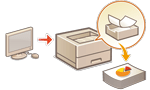 | You can temporarily hold print data in the machine and print it from the control panel when required. You can also set the machine to always hold print data. The Secure Print function can be used even when the Forced Hold setting is disabled. |
 |
Held documents (including secure print documents) are saved even if the machine is turned OFF. Note that documents are automatically deleted after a specified period of time passes. Please consult your administrator regarding the length of this time period. |
 |
In order to force the machine to hold print data, you must configure the settings in advance. Configuring the Forced Hold Printing Settings For information on the number of jobs that can be held and the maximum file size, see Printer Functions. |
1
Select <Print> on the <Home> screen. <Home> Screen
2
Select <Job Type> and <Print Status> on the <Switch Job List> screen.
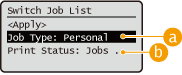
 <Personal>/<Shared>
<Personal>/<Shared><Personal>: Displays the documents sent by the user who is logged in.
<Shared>: Documents held based on specific conditions according to forced hold settings are displayed. All users can display/print these documents.
 <Jobs to Be Printed>/<Jobs Printed>
<Jobs to Be Printed>/<Jobs Printed>When selecting an unprinted document, confirm that <Jobs to Be Printed> is selected.
3
Select <Apply>.
4
On the <Select Job> screen, select the document  press
press  .
.
 press
press  .
.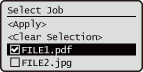
If a document is not selected, <Select All> is displayed, which enables you to select all the documents in the document list. When documents are selected, <Clear Selection> is displayed enabling you to cancel the entire selection.
5
Select <Apply>
6
Select <Start Printing>.
Printing starts.

To cancel printing, select the job to cancel in <Jobs Printed>, and select <Delete Job>. You can also press  (Stop) on the control panel and select the job to cancel from <Print Jobs>.
(Stop) on the control panel and select the job to cancel from <Print Jobs>.
 (Stop) on the control panel and select the job to cancel from <Print Jobs>.
(Stop) on the control panel and select the job to cancel from <Print Jobs>.Automatically Printing Forced Hold Print Jobs after Logging In
When [Enable Auto Print Function When Logging In] is selected in the Remote UI, jobs can be automatically printed when a user logs in. Setting Other Limitations
 |
The following jobs are not automatically printed even if this setting is enabled. <Personal> jobs of other users and <Shared> jobs Printed jobs Encrypted secure printing jobs Encrypted PDF |
 |
When multiple jobs are held, they are printed in the display order of <Date>. A maximum of 100 jobs can be printed with a single login operation. |
Printing More Safely with Encrypted Secure Print
By using Encrypted Secure Printing, you can send encrypted printing data to a machine from your computer. This enables you to reduce the risk of information leaks when sending printed data, and to print more safely. Use this especially when printing highly confidential documents.
 |
To print the encrypted document, you must enter the password. The password must be the same as the password you set on the printer driver. For information on setting items, see "Help" by clicking [Help] on the printer driver setting screen (Windows only). Encrypted Secure Print cannot be used with Mac OS. To use encrypted secure printing, display the printer folder  right-click the icon for the machine right-click the icon for the machine  select [Printer properties] select [Printer properties]  see the [Help] on the [Encrypted-P]tab. For information on displaying the printer folder, see Displaying the Printer Folder. see the [Help] on the [Encrypted-P]tab. For information on displaying the printer folder, see Displaying the Printer Folder. |