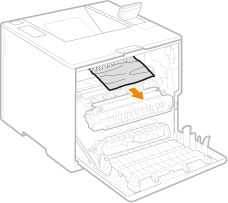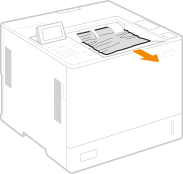Paper Jams inside the Machine or in the Fixing Assembly
Check the paper jam location on the screen, and follow the procedure below to remove the paper.
1
Gently pull out the paper from the multi-purpose tray.
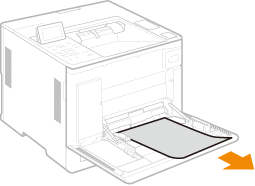
2
Close the front cover of the main unit.
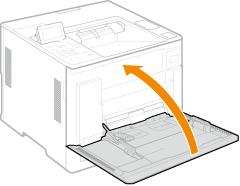
3
Open the rear cover of the main unit.
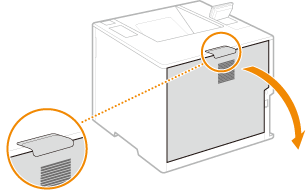
4
Check whether there is a paper jam in the fixing assembly.
1 | Hold the handles on both sides of the fixing assembly, and pull out the fixing assembly straight toward you. 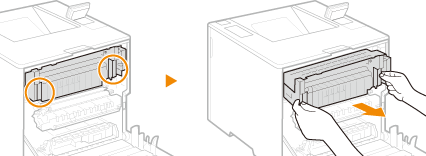 | ||||
2 | Open the guide of the fixing assembly, gently pull the paper out, then close the guide. On the left of the fixing assembly, there is a lever with a green mark. Place your finger behind the lever, and pull the lever up to open the guide. Pull out the paper while holding it as horizontally as possible to prevent unfixed toner from falling. 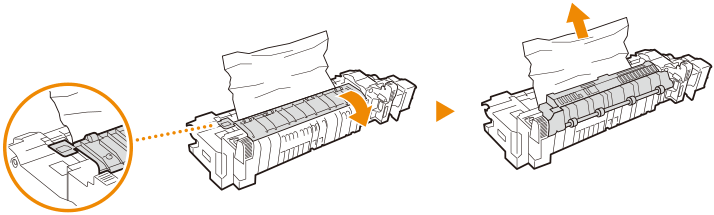 | ||||
3 | Gently pull out the paper jammed in the reversing unit and output tray. Determine in which way you can pull out the jammed paper more easily, and try that way first. Pull out the paper while holding it as horizontally as possible to prevent unfixed toner from falling.
| ||||
4 | Place the fixing assembly back into position. Fully push it in until it cannot go any further. 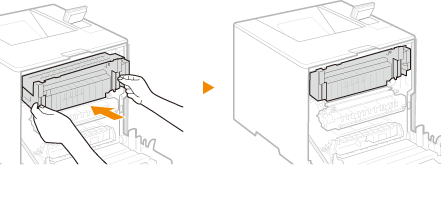 |
5
Gently pull out the visible paper.
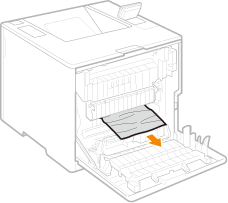
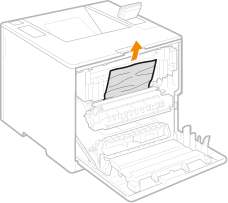
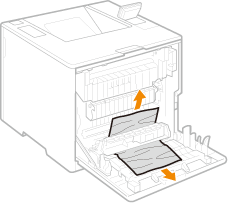
6
Close the rear cover of the main unit.

When the message is still displayed
Paper may be jammed in other locations. Check other locations, and remove jammed paper if any. If the message is still displayed, check whether the rear cover of the main unit is securely closed.