
Fax Original Scan Settings
If the recipient cannot read the text or the sent fax was not as intended, the settings can be adjusted and the fax resent. You can adjust the image quality such as when the fax image is not clear or the text is difficult to read.
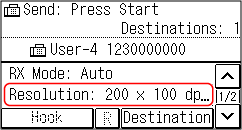
 |
Recalling Past Settings (TX Job Log)You can use the TX Job Log to recall the settings used to send faxes in the past. Specifying Destinations (TX Job Log) (Touch Panel Model) |
[Resolution]
Select the resolution for scanning originals.
The higher the resolution, the sharper the image, but the longer it takes to send the data.
Select the resolution for scanning originals.
The higher the resolution, the sharper the image, but the longer it takes to send the data.
[Density]
Adjust the density to suit the original.
Press [+] to increase the density and [-] to lower it.
Adjust the density to suit the original.
Press [+] to increase the density and [-] to lower it.
[2-Sided Original]
Select this according to the top and bottom orientation of the front and back sides of the placed original.
To perform 2-sided scanning, select [Book Type] or [Calendar Type].
Select this according to the top and bottom orientation of the front and back sides of the placed original.
To perform 2-sided scanning, select [Book Type] or [Calendar Type].
[Sharpness] Adjust the sharpness. Emphasize the contours and lines to make them clearer, or weaken them to make them softer. |
Adjustment example: To make blurry text or shapes clearer Press [+]. 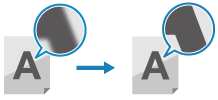 |
To reduce moiré (vertical pattern noise) in photos Press [-]. 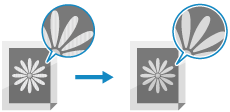 |