Paper Jams in the Paper Drawer, Output Tray, and Rear Side
Use the procedure below to check the paper drawer, output tray, rear side, and to remove any jammed paper. If the paper tears, be sure to remove the parts so that no pieces remain.
1
Lift the operation panel.
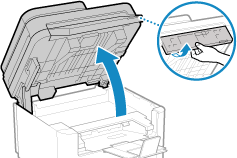
Check the following before lifting up the operation panel:
The feeder or platen glass cover is completely closed
There are no thick originals such as books placed on the platen glass
* Using excessive force to raise the operation panel could cause a fault.
2
Close the paper stopper before opening the toner cover.
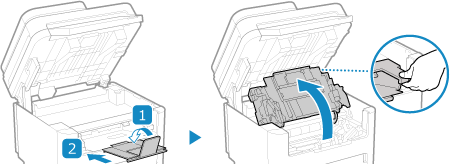
3
Remove the toner cartridge.
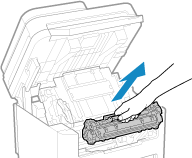
Slowly pull it out at the same angle as the slot.
4
Remove the paper jammed in the paper drawer.
1 | Open the paper cover. |
2 | If other paper is loaded, remove that paper. |
3 | Gently pull out the paper.  |
4 | Load the paper and close the paper cover. |
5
Remove the paper jammed inside the paper exit guide.
1 | Pull out the transport guide. 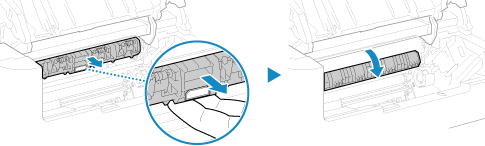 |
2 | Gently pull out the paper. 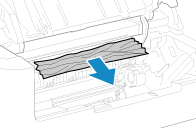 |
3 | Close the paper exit guide. |
6
Remove the paper jammed inside the machine.
1 | Gently pull out the paper. 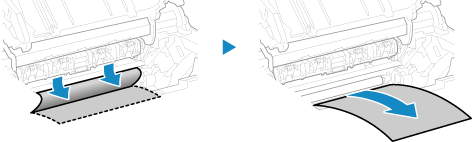 Holding both sides of the paper, pull the front edge of the paper out and downwards. |
2 | Check whether paper is jammed in the guides. 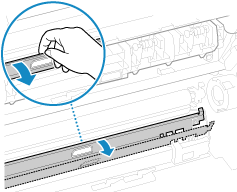 If paper is jammed  Open the paper cover and remove any other loaded paper. Then slowly pull out the jammed paper.  Load paper in the paper drawer and close the paper cover. |
7
Remove the paper jammed inside rear cover.
1 | Open the rear cover. 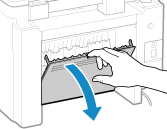 |
2 | Gently pull out the paper. 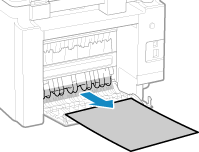 |
3 | Close the rear cover. |
8
Insert the toner cartridge.
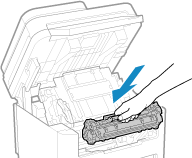
9
Close the toner cover, and lower the operation panel.
The message [Paper jammed.] disappears, and printing resumes automatically.
If printing does not resume automatically, try printing again.
If printing does not resume automatically, try printing again.
 |
If Paper Jams Occur RepeatedlyCheck the status of the machine and paper. Paper Jams That Occur Repeatedly |