Hiding Unused Paper Sizes
The paper settings screen displays the registered frequently used paper sizes. If unused paper sizes are displayed, you can hide these to make it easier to select a paper size.
To select a hidden paper size, press [Other Sizes] on the paper settings screen.
To select a hidden paper size, press [Other Sizes] on the paper settings screen.
Use the operation panel to configure the settings. You cannot configure the settings using Remote UI from a computer.
1
On the operation panel, select [Menu] in the [Home] screen, and press  . [Home] Screen
. [Home] Screen
 . [Home] Screen
. [Home] Screen2
Press [Paper Settings] 

 [Select Frequently Used Paper Sizes]
[Select Frequently Used Paper Sizes] 
 .
.


 [Select Frequently Used Paper Sizes]
[Select Frequently Used Paper Sizes] 
 .
.The [Frequently Used Sizes] screen is displayed.
3
Press [Drawer 1], and press  .
.
 .
.
4
Clear the checkboxes of the paper sizes to hide, and press [<Apply>] 
 .
.

 .
.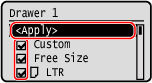
Paper sizes whose checkboxes are cleared are not displayed on the paper settings screen.