About the Screens of This Software
This section describes the screen structure of this software.
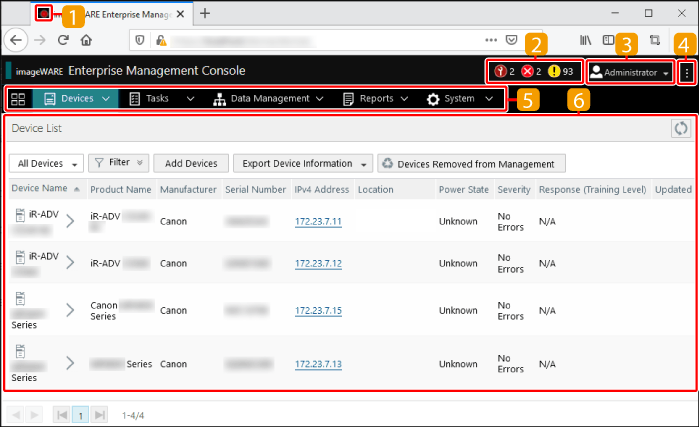
 Favicon
Favicon
If you are using Chrome, Edge, or Firefox, the favicon is displayed as indicated below, according to the status of the target devices for management.
 Device Status Information
Device Status Information
Displays the number of target devices for management with the following statuses.
 : Service Calls (Priority: High)
: Service Calls (Priority: High) : Errors (Priority: Normal)
: Errors (Priority: Normal) : Warnings (Priority: Low)
: Warnings (Priority: Low)When multiple statuses apply, the status with the highest priority is totaled.
Click to display the "Errors" or "Warnings" device list.
 User Information
User Information
Displays the name of the user that is logged in. Also enables you to edit the user information, configure the device list display settings, and log out from this software.
 Help
Help
Enables you to view the user's guide and information for the open source licenses used by this software.
 Main Menu
Main Menu
Displays the menus that can be used, according to the role of the user.
For a user with the [Device Manager] role, only the menus for the functions enabled on the following screen are displayed.
[System] menu > [Users] > select device administrator user > [User Details]
 Content Area
Content Area
Displays the page selected in the main menu.
When a required item has not been set or when a value that cannot be set has been entered,  is displayed for the setting item name.
is displayed for the setting item name.
 is displayed for the setting item name.
is displayed for the setting item name.Buttons
Displays as indicated below, according to the settings.
 : Regular
: Regular /
/ : Click this button to enable the setting.
: Click this button to enable the setting. : Click this button after confirming that there is no problem with the settings.
: Click this button after confirming that there is no problem with the settings.NOTE |
The display language follows the setting of the web browser. If this software does not support the language of the web browser, this software is displayed in English. The date and time information follows the time zone and format of the computer where the web browser is running. |