Updating the Licenses Installed in a Printer
IMPORTANT |
Do not use this software or SMS (Service Management Service) to update the license for an application that has been disabled by SMS, as you will become unable to delete the application. To update the license for an application that has been disabled in this way, first delete the license file using SMS. Make sure to download and save a copy of the license files before deleting them from the device. |
Preparations for Updating Licenses
1.
In the [Devices] menu > [Device List], check whether the applications to update the licenses for are installed in the target printers.
For details, see the following.
2.
Confirm that the licenses for updating are registered in this software and can be distributed.
For details, see the following.
Creating a Task to Update licenses
1.
Select the [Tasks] menu > [Task List].
2.
Click [Create].
3.
Click [[Application] Update Licenses].
4.
On the [Scheduled] tab, specify the basic information and schedule of the task.
For details, see the following.
5.
On the [Task-Specific Settings] tab, select the target licenses for the task.
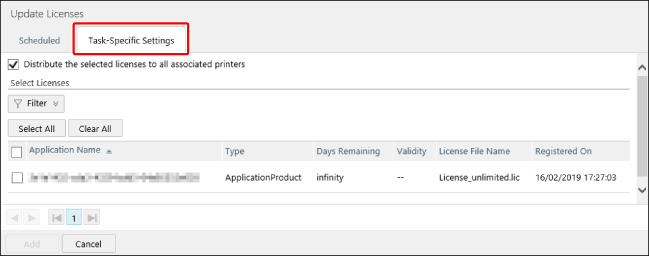
To distribute the licenses to all the printers associated with the licenses, select [Distribute the selected licenses to all associated printers].
Enable this item in the following cases.
Licenses with the target printers set
Licenses with the printer associations set in advance (when the target printers are not limited)
NOTE |
Even for a license with the target printers set, deselect this item and select the target printers on the [Targets] tab in order to set some of the printers as the target for the task. For a license with the target printers not limited, license and target printer associations can be set on the following page. [Data Management] Menu > [Applications] > [Licenses] tab > [Printers Associated with Application] For details, see the following. |
Select the licenses to distribute in [Select Licenses].
6.
On the [Targets] tab, select the printers or device groups to set as the target.
For details, see the following.
NOTE |
The [Targets] tab is not displayed when [Distribute the selected licenses to all associated printers] is selected on the [Task-Specific Settings] tab. |
7.
Click [Add].
You can check the information of the registered tasks by selecting the [Tasks] menu > [Task List].
For details, see the following.
You can check the information of executing or completed tasks by selecting the [Tasks] menu > [History].
For details, see the following.