
Setting the Paper Size and Type for the Paper Drawer
By default, the paper size and type of the paper drawer are set to A4 and Plain 2. When paper of a different size or type is loaded, change the paper settings.

When [Notify to Check Paper Settings] is set to [On], the screen above is displayed. If you want to change the settings, start from [Paper Set.].
This section describes how to configure the settings using the control panel.
You can also configure the settings using Remote UI from a computer. Managing the Machine from a Computer (Remote UI)
You can also configure the settings using Remote UI from a computer. Managing the Machine from a Computer (Remote UI)
1
On the control panel, press [Paper Set.] in the [Home] screen. [Home] Screen
2
Select the paper drawer whose setting you want to change.

3
Select the size of the paper loaded in the paper drawer.
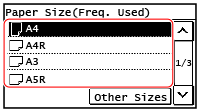
You can scroll the screen to view paper sizes (such as envelopes) not displayed on the screen.
 If a Set Paper Size Is Not Displayed
If a Set Paper Size Is Not Displayed
Press [Other Sizes], and select the paper size from the displayed list.
4
Select the type of the paper loaded in the paper drawer.

The paper size and type are set.
 |
You can change the paper size displayed on the screen in Step 3. Hiding Unused Paper Sizes |