Copying Both Sides of ID Cards onto One Sheet
 | You can use the ID Card Copy function to copy the front and back sides of a driver's license or other ID card on the same sheet of paper at 100% magnification. This can be quickly performed from the [Home] screen or  (ID Card Copy) on the control panel and is convenient, for example, when copying ID cards at reception. (ID Card Copy) on the control panel and is convenient, for example, when copying ID cards at reception. |
1
Place the ID card on the platen glass.
1 | Open the feeder or platen cover. 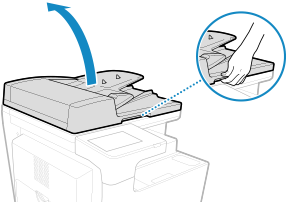 |
2 | Place the front of the ID card face down on the platen glass in the portrait orientation while aligning the corner of the ID card with the top left corner of the platen glass.  Place the ID card slightly away from the edge of the platen glass. |
3 | Gently close the feeder or platen cover. |
2
On the control panel, press [ID Card Copy] in the [Home] screen. [Home] Screen
The copy screen is displayed.
3
Enter the number of copies using the numeric keys.

* When you make copies using the ID Card Copy function, the copy ratio is fixed at 100%.
4
5
Press  on the control panel.
on the control panel.
 on the control panel.
on the control panel.The front of the ID card is scanned.
6
When [Scan Next: Press Start] is displayed, turn over the ID card and place it on the platen glass.

Place the back of the ID card face down in the same way as the front.
7
Press  on the control panel.
on the control panel.
 on the control panel.
on the control panel.
The back of the ID card is scanned and copying starts.
To cancel copying, press [Cancel]  [Yes]. Canceling Copy Operations
[Yes]. Canceling Copy Operations
 [Yes]. Canceling Copy Operations
[Yes]. Canceling Copy OperationsPress  to view the copy job status. Viewing the Print Job Status and Log
to view the copy job status. Viewing the Print Job Status and Log
 to view the copy job status. Viewing the Print Job Status and Log
to view the copy job status. Viewing the Print Job Status and Log