Front Side
imageRUNNER 2224N
When the DADF-AY and Cassette Feeding Module-AK are attached:
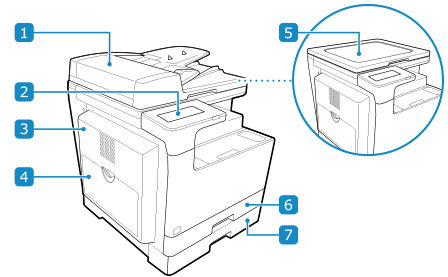
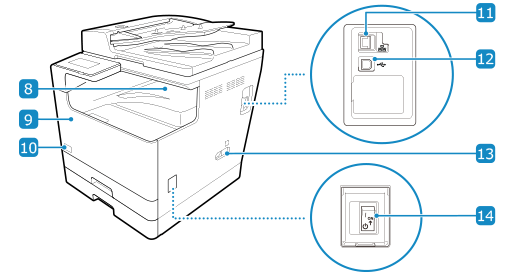
imageRUNNER 2224
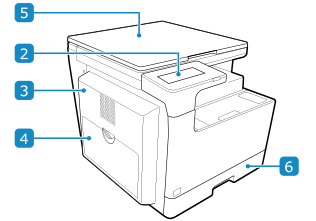
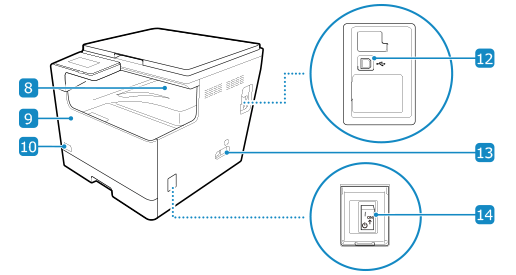
 Feeder
Feeder
You can place two or more sheets of originals in the feeder. The placed originals are fed and scanned one by one automatically. Feeder
 Control panel
Control panel
Use the display and keys to operate the machine and confirm the operations and status. Control Panel
 Cover on the left side of the main unit
Cover on the left side of the main unit
Open this cover when clearing a paper jam inside the machine. Paper Jams inside the Machine and in a Paper Source
 Multi-purpose tray
Multi-purpose tray
To temporarily use paper not loaded in the paper drawer, load it in the multi-purpose tray. Multi-purpose Tray
 Platen cover
Platen cover
Secures the originals placed on the platen glass.
 Paper drawer 1
Paper drawer 1
Load paper you usually use into the paper drawer. Paper Drawer
 Paper drawer 2
Paper drawer 2
Load paper you usually use into the paper drawer. Paper Drawer
 Output tray
Output tray
Printed and copied paper is ejected to the output tray.
 Front cover
Front cover
Open the front cover when replacing toner cartridges.
 Toner Code
Toner Code
This code indicates the type of genuine toner that can be used with the machine. Use toner with a code that includes the same letters as the code on the front cover of the machine.
 LAN port
LAN port
You can connect the machine to a wired LAN using a commercial Ethernet cable connected to the LAN port.
 USB port (for computer connection)
USB port (for computer connection)
You can connect a computer to the USB port using a commercial USB cable.
 Power socket
Power socket
Connect the power cord to the power socket.
 Power switch
Power switch
Turns the power of the machine ON and OFF. Turning ON and OFF the Machine
 |
To ensure efficient use of the machine, regularly clean the surface and platen glass. Cleaning the Surface of the Machine Cleaning the Platen Glass If the following symptoms occur when using the feeder, clean the feeder: Cleaning the Feeder Originals become dirty Originals frequently jam Printouts appear smudged after scanning or copying |