
Checking the Number of Printed Pages (Check Counter)
You can display a counter showing the total number of pages copied and printed.
The number of printed pages includes printed reports and lists.
The number of printed pages includes printed reports and lists.
This section describes how to check the number of printed pages using the control panel.
You can also check this information using Remote UI from a computer. Checking Usage and Logs with Remote UI
You can also check this information using Remote UI from a computer. Checking Usage and Logs with Remote UI
1
Press  on the control panel. Control Panel
on the control panel. Control Panel
 on the control panel. Control Panel
on the control panel. Control PanelThe [Check Counter] screen is displayed.
2
Select the counter to check.

[101: Total 1]
Displays the total number of pages copied and printed on paper of size B4 or smaller.
[103: Total (Large)]
Displays the total number of pages copied and printed on paper of size larger than B4.
[201: Copy (Total 1)]
Displays the total number of pages copied on paper of size B4 or smaller.
[203: Copy (Large)]
Displays the total number of pages copied on paper of size larger than B4.
3
Check the number of printed pages, and press [Close].
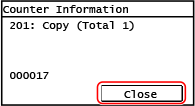
 |
Operations Available on the Check Counter ScreenThe items displayed on the screen vary depending on your country or region. Press [Check Device Configuration] to check the configuration of options on the machine and the serial number of the machine. |