
Staple Jam Has Occurred in the Inner Finisher
1
Check whether paper is jammed in output tray of the finisher.
If paper is jammed, gently pull it out in the direction of the arrow.


When you are using the Staple mode, do not remove the current stack of printouts from the output tray before it is stapled. After the paper jam clearing operation is finished, the following printouts will add to the current stack.
2
Open the front cover of the finisher.
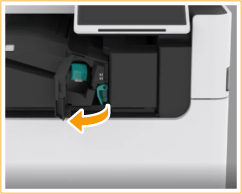
3
Pull out the staple cartridge.
Pull down the green tab on the staple cartridge to disengage the lock, and lift up the cartridge slightly while pulling it straight out.
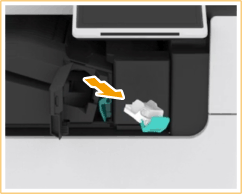
4
Remove the jammed staple(s) from the staple cartridge.
 | Lift up the knob on the staple cartridge. 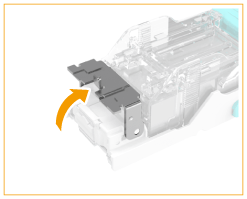 |
 | Remove all jammed staples and exposed staples. 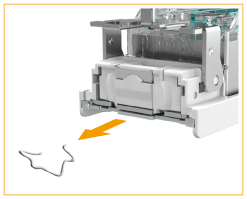 |
 | Return the knob on the staple cartridge to its original position. |
5
Hold the green tab on the staple cartridge and push in the cartridge as far as it will go.
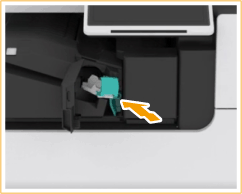
6
Close the front cover of the finisher.
Dry stapling may be performed automatically for staple repositioning.