Copying Separately Scanned Originals Together (Job Build)
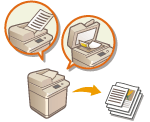 | Even if you have too many originals to be placed in the feeder at once, you can scan the originals separately and copy them as a batch of documents. Originals scanned with both the feeder and the platen glass also can be copied at one time. |
1
Place the original. Placing Originals
2
Press <Copy>. <Home> Screen
3
Press <Options> on the Copy Basic Features screen. Copy Basic Features Screen
4
Press <Job Build>  <Close>.
<Close>.
 <Close>.
<Close>.5
Press  (Start) to scan the originals.
(Start) to scan the originals.
 (Start) to scan the originals.
(Start) to scan the originals.When scanning is complete, the screen appears prompting you to scan the next original.
6
Place the next original and press  (Start) to scan the original.
(Start) to scan the original.
 (Start) to scan the original.
(Start) to scan the original.Repeat this step until you finish scanning all of the originals.
To change the scan settings, press <Change Settings>.

The following functions can be used in <Change Settings>: You need to set the necessary scan settings in advance, since you cannot change the other functions during the Job Build mode.
<Select Color>
<Copy Ratio>
<2-Sided Original>
<Density>
<Original Type>
If you specify the <N on 1 > mode together with the Job Build mode, you cannot change <Select Color>, <Copy Ratio>, and <Density> in <Change Settings>.
7
Press <Start Copying>.
Copying starts.