Inserting Sheets and Chapter Pages (Insert Sheets)
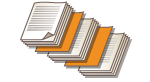 | You can insert sheets between content pages. For example, when you make a large amount of copies, you can easily check the number of output sheets by inserting colored paper every 50 pages. Inserted sheets can be used as chapter pages if you print on them. |
 |
You can specify the range for the insert sheet from 1 to 30,000 pages. You can insert up to 100 insert sheets. |
Inserting Sheets
Specify the page to insert the sheets, set the number of the sheets, and select whether to print on the sheets.
 |
When inserting special types of paper such as heavy paper, make sure to set the paper size and the paper type properly before operation. Specifying Paper Size and Type |
1
Load paper used for sheets insertion. Loading Paper
2
Place the original. Placing Originals
3
Press <Copy>. <Home> Screen
4
Press <Options> on the Copy Basic Features screen. Copy Basic Features Screen
5
Press <Insert Sheets>.
6
Press <Sheets>  <Add>.
<Add>.
 <Add>.
<Add>.7
Specify the page to insert the sheet.

Enter the page to insert the sheet using the numeric keys. For example, when copying 100 pages, if you want to insert the sheet after the 50th page, enter "51."
8
Specify detailed settings.
Press <Change> in <Select Paper> and select the paper to insert.
To insert two or more sheets, press <Number of Sheets to Insert> and enter the number of sheets using the numeric keys.
To print on the sheets, select <Print on Front Side>, <Print on Back Side>, or <Print on Both Sides> in <Print Settings>.
9
Press <OK>.
The screen returns to the screen in step 5 and the setting you specified is shown in the first line of the list.
 Inserting the sheet in another page
Inserting the sheet in another page
Select the second line onwards in the list, press <Add>, and repeat steps 6 to 8.
 Editing or deleting the sheet
Editing or deleting the sheet
Select the sheet from the list, press <Details/Edit> or <Delete>.
10
Press <OK> <Close>.
<Close>.
 <Close>.
<Close>.11
Press  (Start).
(Start).
 (Start).
(Start).Copying starts.
 |
If inserting the sheet only, it is not counted as a copy number. If you print on the sheet, it is counted as a copy number. Adding a chapter titleUsing the function to print on the sheet, you can insert chapter pages in essays, reports, etc. Include the original to be printed on the chapter page in the original document. If you do not copy anything on the back side of the chapter page and leave it blank, select <Chapter Pages> in step 5. You do not need to configure <Print Settings> because <Chapter Pages> is set to print only on one side by default. |