Control Panel
This section describes the names and usage of the keys on the control panel.
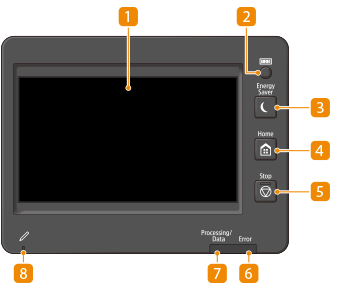
 Touch panel display
Touch panel display
In addition to the settings screen for each function, the error status is also shown on this display. Using the Touch Panel Display
 [Counter/Device Information] key
[Counter/Device Information] key
Press to display the total number of pages used for operations such as copying or printing on the touch panel display. You can also check the serial number and IP address of the machine, and the device information of optional products. Checking the Number of Pages for Copy/Print/Fax/Scan
 [Energy Saver] key
[Energy Saver] key
Press to put the machine into sleep mode. The key lights up when the machine is in sleep mode. Entering Sleep Mode
 [Home] key
[Home] key
Press to display the <Home> screen, which provides access to the setting menu and functions such as copy and scan. Customizing the <Home> Screen
 [Stop] key
[Stop] key
Stops a send job or a print job. Canceling Send/Print Jobs
 Error indicator
Error indicator
Blinks or lights up when an error such as a paper jam occurs.

If the Error indicator blinks, follow the instructions that appear on the touch panel display. Troubleshooting
If the Error indicator maintains a steady red light, contact your dealer or service representative.
 Processing/Data indicator
Processing/Data indicator
Blinks while operations such as sending or printing are being performed. Lights up green when there are originals waiting to be processed.
 Panel Touch Pen
Panel Touch Pen
Use when operating the touch panel display, such as to enter characters.