Cleaning the Feeder
If any of the following problems occurs when the document is scanned from the feeder, then perform feeder cleaning. The document cannot be scanned clearly The size of the document cannot be detected correctly The document gets dirty during scanning Paper jam occurs frequently |
 |
Spin the rollers while cleaning them. |
1
Turn the power OFF, and remove the power plug from the power outlet.

Check the operation status of the machine before turning the power OFF. You can turn the power OFF even if the machine is executing an operation, but this may cause the operation to be interrupted or data to become damaged.
2
Pull the lever, and open the feeder cover.
imageRUNNER 2945i

imageRUNNER 2930i / 2925i
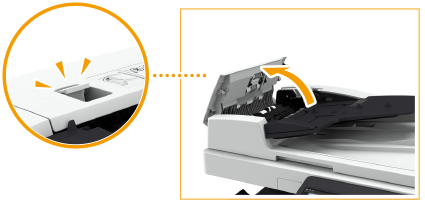
3
Clean the rollers inside the feeder cover.
Wet a soft cloth with water and wring it out well, then wipe the rollers with it. Afterwards, wipe the rollers with a soft and dry cloth.
imageRUNNER 2945i
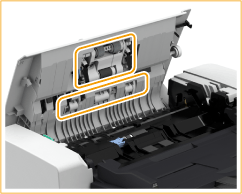
imageRUNNER 2930i / 2925i
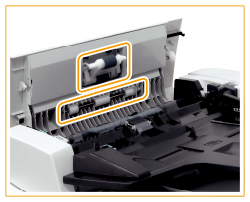

If the rollers and surrounding areas are very dirty, clean them out. To do this, wet a cloth with water and wring it out well, then wipe the dirty areas. Afterwards, wipe the areas with a soft and dry cloth.
imageRUNNER 2945i

imageRUNNER 2930i / 2925i

4
Clean the inside of the inner cover of the feeder.
 | Open the inner cover of the feeder. imageRUNNER 2945i 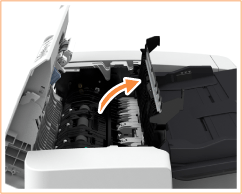 imageRUNNER 2930i / 2925i 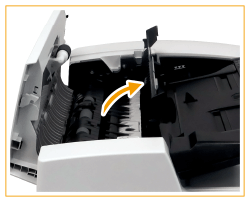 |
 | Wipe the transparent plastic. Wet a soft cloth with water and wring it out well, then wipe the plastic with it. Afterwards, wipe the plastic with a soft and dry cloth. imageRUNNER 2945i  imageRUNNER 2930i / 2925i 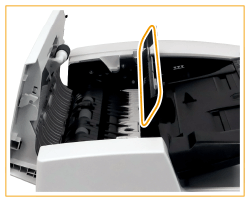 Wait until the moisture has completely dried before proceeding to the next step. |
 | Wipe the rollers (a total of three places) inside the inner cover. Wet a soft cloth with water and wring it out well, then wipe the rollers with it. Afterwards, wipe the rollers with a soft and dry cloth. imageRUNNER 2945i  imageRUNNER 2930i / 2925i 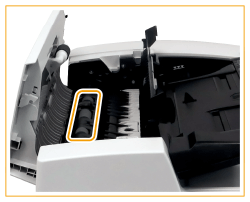 Wait until the moisture has completely dried before proceeding to the next step. |
 | Close the inner cover of the feeder. imageRUNNER 2945i 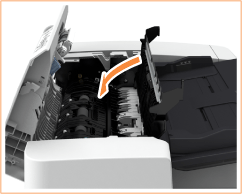 imageRUNNER 2930i / 2925i 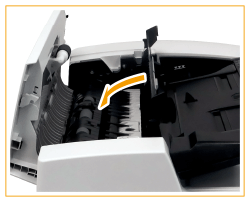 |

When closing the inner cover of the feeder, be careful not to get your fingers caught, as this may result in personal injury.
5
Clean the document feed scanning area (thin glass strip) and the white area (rollers and plate).
 | Open the feeder. imageRUNNER 2945i 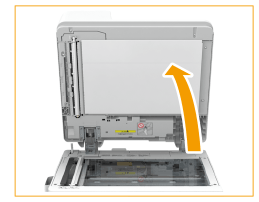 imageRUNNER 2930i / 2925i  |
 | Clean the white plate. Wet a soft cloth with water and wring it out well, then wipe the plate with it. Afterwards, wipe the plate with a soft and dry cloth. imageRUNNER 2945i 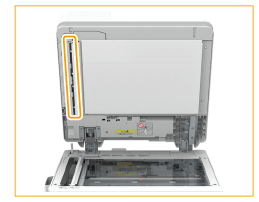 imageRUNNER 2930i / 2925i  Wait until the moisture has completely dried before proceeding to the next step. |
 | Clean the document feed scanning area. Wet a soft cloth with water and wring it out well, then wipe the area with it. Afterwards, wipe the area with a soft and dry cloth. imageRUNNER 2945i  imageRUNNER 2930i / 2925i  Wait until the moisture has completely dried before proceeding to the next step. |
 | Close the feeder. |

When closing the feeder, be careful not to get your fingers caught, as this may result in personal injury.
6
Gently close the feeder cover.

When closing the feeder cover, be careful not to get your fingers caught, as this may result in personal injury.
7
Insert the power plug into the power outlet, and turn the power ON.
 |
If streaks still appear on the originals or paper after the feeder cleaning operationLoad about 10 sheets of A4 size paper in the feeder and perform the following procedure to execute <Clean Feeder>. When a message indicating that cleaning is complete is displayed, try using the feeder to copy an original to check if the problem has been resolved. It takes approximately 25 seconds to clean the feeder. |