Receiving Faxes
This section describes the methods for receiving faxes and how to set up the machine to receive faxes. You need to complete some procedures for using fax functions before specifying the receiving settings.
Methods for Receiving Faxes
The machine provides the following receiving methods. Select the method that best suits your needs and then set it up by following the procedure in <RX Mode>.
<Auto RX>  | Dedicated to receiving faxes The machine receives faxes automatically. Even if someone makes a call to you, you cannot talk to the caller. |
<Fax/Tel (Auto Switch)>  | When the call is a fax The machine receives the fax automatically. When the call is a telephone call An incoming call rings. Pick up the handset to answer the call.  You need to connect your telephone or the optional handset to the machine beforehand. |
<Answering Machine>  | When the call is a fax After an incoming call rings, the machine receives the fax automatically. When the call is a telephone call The answering machine activates, enabling the caller to leave a message. If you pick up the handset before the answering machine starts recording a message, you can talk with the caller.  You need to connect your answering machine to the machine beforehand. Set the answering machine to answer after a few rings. We recommend that you add approximately 4 seconds of silence at the beginning of the message or set the maximum recording time to 20 seconds. |
<Manual RX>  | When the call is a fax An incoming call rings. Pick up the handset. If you hear a beep, select  (Home) (Home)  <Fax> <Fax>  <On-Hook> <On-Hook>  <Start RX> to receive faxes. <Start RX> to receive faxes.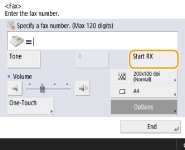 When the call is a telephone call An incoming call rings. Pick up the handset. If you do not hear a beep, start your conversation.  You need to connect your telephone or the optional handset to the machine beforehand. You can set the machine to automatically receive faxes when an incoming call rings within a specified timeframe. <Switch to Auto RX> |
<Net Switch>*1  | The machine distinguishes between fax and telephone calls. This mode is only available for certain countries and requires a subscription to a network switch service.  You need to connect your telephone or the optional handset to the machine beforehand. |
*1 Indicates items that may not be displayed on the Settings/Registration screen, depending on the region.
When a fax is received
The Processing/Data indicator on the control panel blinks green. When receiving is complete, the document is automatically printed and the indicator turns off.
 |
To cancel receiving, press  (Status Monitor) (Status Monitor)  <Receive> <Receive>  <Job Status> <Job Status>  select a document select a document  <Cancel>. <Cancel>. |
Output paper
An incoming fax is printed on the same size of paper as the document size received. When there is no paper matching the size of the received document, the document is printed according to the setting of <Select Drawer>. <Select Drawer>
 |
Depending on the type of telephone connected to it, the machine may not be able to send or receive faxes properly. If you are connecting an external telephone with fax functions, set the telephone to not receive faxes automatically. If you pick up the telephone handset and hear a beep, the call is a fax. You can receive the fax just by using the telephone to enter a specific ID number. <Remote RX> If you require more information about the service, contact the company providing the service. Receiving with a subaddressThe machine supports the use of ITU-T* standard subaddresses. To receive a document with a subaddress, see <Forwarding Settings>. * Stands for International Telecommunication Union-Telecommunication Standardization Sector, which is the group that makes recommendations towards the standardization of worldwide telecommunications. |
 |
You can save paper when printing. You can include information, such as reception time, in received documents when printing. <Print RX Page Footer> If you set the machine to check a reception password for subaddress communication, you can prevent the machine from receiving spam faxes. <RX Password> Setting <Forward Temporarily Stored File to Memory RX Inbox> to <Yes> enables you to forward received documents to the storage location of the machine (Memory RX Inbox) if they cannot be printed due to paper jams or lack of paper. In this case, <Fax Memory Lock>/<Use I-Fax Memory Lock> is automatically set to <On>, and forwarded documents can be checked from the screen. Also, forwarded documents can be printed later. (Saving Received Documents in the Machine (Memory Reception)) To return to normal printing, set <Fax Memory Lock>/<Use I-Fax Memory Lock> to <Off>. |