Adjusting Density
If the density of the printing is significantly different from the original document, follow the procedure below to adjust the scan density to be closer to the original.
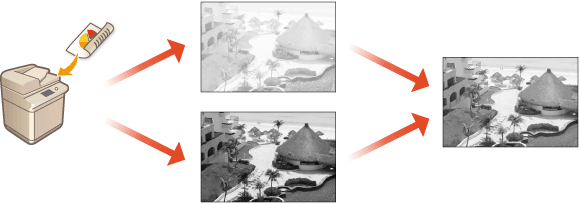
1
Press  (Settings/Register)
(Settings/Register)  <Adjustment/Maintenance>
<Adjustment/Maintenance>  <Adjust Image Quality>
<Adjust Image Quality>  <Correct Density>.
<Correct Density>.
 (Settings/Register)
(Settings/Register)  <Adjustment/Maintenance>
<Adjustment/Maintenance>  <Adjust Image Quality>
<Adjust Image Quality>  <Correct Density>.
<Correct Density>.2
Adjust the density.
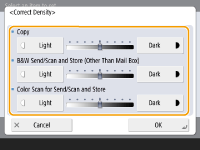
When set to the <Dark> side, areas printed with the maximum density are increased. When set to the <Light> side, filled areas, text, and lines may be printed like halftones with dots missing. This setting should mainly be used to adjust the intermediate densities.
3
Press <OK>.