Setting the Dither Pattern
Dithering is a technique for reproducing color and density using groups of small dots. The source data for drawing these dots is called a dither pattern. Using a dither pattern suitable for the image to print enables the gradations and curves of the printed image to be reproduced more smoothly.
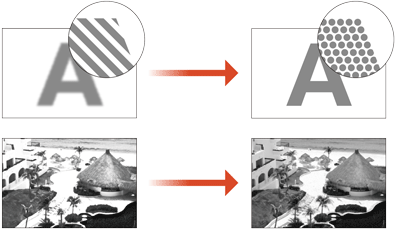
1
Press  (Settings/Register)
(Settings/Register)  <Adjustment/Maintenance>
<Adjustment/Maintenance>  <Adjust Image Quality>
<Adjust Image Quality>  <Dither Pattern Settings>.
<Dither Pattern Settings>.
 (Settings/Register)
(Settings/Register)  <Adjustment/Maintenance>
<Adjustment/Maintenance>  <Adjust Image Quality>
<Adjust Image Quality>  <Dither Pattern Settings>.
<Dither Pattern Settings>.2
Select the dither pattern.
<Pattern 1>: The default setting.
<Pattern 2>: This setting enhances reproduction of highlight areas.
3
Press <OK>.
4
Press <Yes>, and perform auto gradation adjustment (full adjustment).

Perform auto gradation adjustment (full adjustment) after changing the settings. Adjusting Gradation