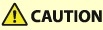
Paper Jams in the Fixing Assembly
Check the paper jam location on the screen, and follow the procedure below to remove the paper.
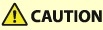 |
The fixing assembly and its surroundings inside the printer are hot while you are using the printer. Make sure the fixing assembly is completely cool before removing the jammed paper. Touching the fixing assembly when it is still hot may result in burns. |
 |
In the following cases, contact your local authorized Canon dealer.You cannot complete the procedure because paper is entangled around the fixing assembly and cannot be removed. You can see the paper jammed inside the fixing assembly but it cannot be removed. |
 |
Confirm before handlingClose any covers that are open. |
1
Open the right cover of the main unit.


When Opening the Right Cover of the Main Unit
Touching the inside of the main unit with an electrostatic charge on your hands may damage the components. Before performing work such as replacing parts or removing paper jams inside the main unit, grip the handle securely and open the right cover of the main unit. A metal plate located behind the handle discharges any static electricity.
If you interrupt work such as replacing parts or removing paper jams inside the main unit, close the right cover of the main unit. When resuming work, grip the handle securely and open the right cover of the main unit. This ensures that any static electricity on your hands is discharged.

2
Check whether paper is jammed in the fixing assembly.
 | Remove the fixing assembly and place it on a flat surface. Hold the light blue part of the fixing assembly with fingers of both hands, and pull it out horizontally.  |
 | Open the guide of the fixing assembly. If paper is jammed, gently pull it out in the direction of the arrow.   If the paper is partly out from the lower side (entry side) of the fixing assembly, gently pull out the paper in the downward direction. |
 | Close the guide of the fixing assembly. |
 | Return the fixing assembly back into position. Hold the light blue part of the fixing assembly with fingers of both hands, position the fixing assembly horizontally to align it with the frame, and push it in until a click is heard.  |
3
Gently close the right cover of the main unit until they click.
Continue following the instructions on the screen to proceed with the interrupted operation or continue clearing paper jams.