
Replacing the Toner Cartridge
When toner starts running low or has run out, a message is displayed prompting you to prepare a new toner cartridge or perform toner cartridge replacement. Prepare a new toner cartridge or perform toner cartridge replacement according to the displayed message.
 |
Do not replace toner cartridges until the message prompting you to do so appears. |
 |
For details about each message, see Countermeasures for Each Message. For information on the product numbers for toner cartridges, see Replacement Parts. You can check the current amount of toner remaining. Checking the Remaining Toner Level |
Procedure for Replacing the Toner Cartridge
1
Open the left cover of the main unit.

2
Pull out the toner cartridge tray.


Make sure to avoid applying shocks to the toner cartridge by hitting it against something, etc. Doing so may cause the toner to leak.
3
Remove the toner cartridge.
Remove the toner cartridge while holding the knob at the top.

4
Remove the new toner cartridge from its box.

5
Shake the new toner cartridge about five or six times to evenly distribute the toner inside the cartridge.
In this step, do not remove the drum protective cover.

6
Remove the drum protective cover.


Do not touch the surface of the drum on the lateral side of the toner cartridge.
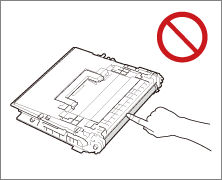
7
Install the new toner cartridge.

8
Push the toner cartridge tray back in, and close the left cover of the main unit.
 |
If printing was interrupted because toner ran out, it will automatically resume when you replace the toner cartridge. If the gradation and density of printing change after replacing the toner cartridge, perform adjustment. If the standard density has been changed from the default setting of <Adjust Standard Density>, reset the slider position set with <Adjust Standard Density> back to the default (center) position after toner cartridge replacement. |