
Replacing the Staples (imageRUNNER ADVANCE DX 719iZ)
When the staples in the finisher have run out, an icon prompting you to replenish the staples is displayed on the bottom right of the screen. Press the icon, and follow the instructions on the screen to replenish the staples.
 |
Take care not to be injured by staples. |
 |
For information on the product number for the staples, see Replacement Parts. You can check the current amount of staples remaining. |
1
Open the front cover of the finisher.
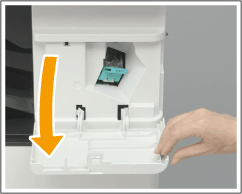
2
Pull out the staple cartridge.
Hold the green tab on the staple cartridge and pull it straight out.

3
Remove the empty staple case from the staple cartridge.
Pinch the arrow marks on the staple case, and remove it in the direction of the arrow.
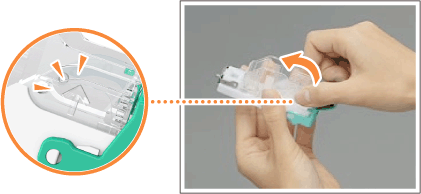
4
Remove the new staple case from its box.

5
Load the new staple case to the staple cartridge.
Insert the tab on the end of the staple case into the staple cartridge, then lower the staple case to attach it.
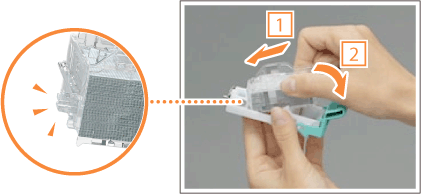
6
Hold the green tab on the staple cartridge and push it in as far as it will go.

7
Close the front cover of the finisher.