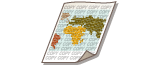
Embedding the "TOP SECRET" Text (Secure Watermark)
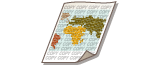 | When copying documents that include confidential information, you can embed invisible text such as "TOP SECRET" or "CONFIDENTIAL" to warn unauthorized users not to copy them. When copying a document that has already been copied, the embedded text appears across the entire page, preventing unauthorized copies of copies. System Options Depending on the machine you are using, this function is available by default. |
1
Place the original. Placing Originals
2
Press <Copy>. <Home> Screen
3
Press <Options> on the Copy Basic Features screen. Copy Basic Features Screen
4
Press <Secure Watermark>.
5
Select the type of characters and specify detailed settings as necessary.
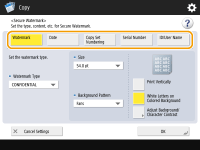
 Embedding watermarks such as "TOP SECRET" or "CONFIDENTIAL"
Embedding watermarks such as "TOP SECRET" or "CONFIDENTIAL"
1 | Press <Watermark>. |
2 | Select the type of watermark. 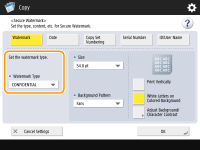 To embed arbitrary text, select <Custom> and enter the text by pressing <Enter>.  You can register frequently used text. Select <Custom> and enter the text by pressing <Register>. To edit or delete registered text, press <Register>, select the text from the list, and press <Edit> or <Delete>. |
 Embedding dates
Embedding dates
1 | Press <Date>. |
2 | Set the dates to embed. 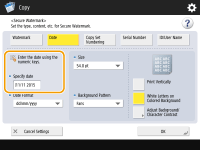 The dates set in the machine are displayed in <Specify date>. To embed other dates, enter using the numeric keys. |
3 | Select the format for dates. Press <Date Format> to select the date format. |
 Embedding reference numbers
Embedding reference numbers
If you copy specifying the number of copies, you can embed different four-digit reference numbers set by set.
1 | Press <Copy Set Numbering>. |
2 | Enter the starting reference number. 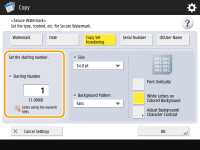 Enter in the input field of <Starting Number> using the numeric keys. |
 Embedding serial numbers
Embedding serial numbers
Embed the serial number of the machine.
1 | Press <Serial Number>. |
 Embedding ID or user name
Embedding ID or user name
Embed login information (department ID or user name) to use the machine with.
1 | Press <ID/User Name>. |
6
Specify the print settings for the watermark.
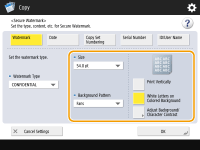
Set the character format.

You can adjust the density of patterns and backgrounds. If you press <Adjust Background/Character Contrast>  <Sample Print>, a sample of the pattern and background is printed. Check the sample and press
<Sample Print>, a sample of the pattern and background is printed. Check the sample and press  /
/ to adjust the density.
to adjust the density.
 <Sample Print>, a sample of the pattern and background is printed. Check the sample and press
<Sample Print>, a sample of the pattern and background is printed. Check the sample and press  /
/ to adjust the density.
to adjust the density.The sample print includes the hidden text and the background for each relative contrast value.
The area within the frame on the sample print is the output sample for the currently set relative contrast value.
The <Adjust Background/Character Contrast> setting is canceled when the job is complete. If you want to use the same settings for the next copy job, specify the settings again.
7
Press <OK>  <Close>.
<Close>.
 <Close>.
<Close>.8
Press  (Start).
(Start).
 (Start).
(Start).Copying starts.
You cannot change the density during output.