(Collate/Group)
Finishing by Collating/Grouping
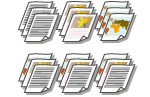 | When copying two copies or more from the feeder, you can select collating or grouping for the order of printouts. Select "Collate" to print in sequential page order. Select "Group" to print bundles of each page, as in 10 sheets for the first page, 10 sheets for the second page, and so forth. |
1
Place the original. Placing Originals
2
Press <Copy>. <Home> Screen
3
Press <Options> on the Copy Basic Features screen. Copy Basic Features Screen
4
Press <Finishing>.
5
Press <Collate (Page Order)> or <Group (Same Pages)>.
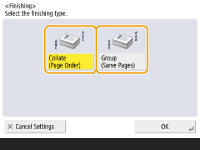
6
Press <OK>  <Close>.
<Close>.
 <Close>.
<Close>.7
Press  (Start).
(Start).
 (Start).
(Start).Copying starts.
 |
Depending on the paper type, you cannot use finishing functions. Hardware Specifications When placing an original on the platen glassPressing <Options>  <Job Build> on the Copy Basic Features screen enables you to use the Collate/Group function even if the original is placed on the platen glass. <Job Build> on the Copy Basic Features screen enables you to use the Collate/Group function even if the original is placed on the platen glass.Insert a job separator between each page during a group outputIf you select <Group (Same Pages)>, you can insert a job separator between each group. For more information, see <Job Separator Between Groups>. <Job Separator Between Groups> When configuring settings in <Access Stored Files>You can use finishing functions only when printing PDF/XPS files. |