
Synchronizing Settings for Multiple Canon Multifunction Printers
You can synchronize the personalized data of multiple Canon multifunction printers on a network. This enables the address book and Personal button/Shared button, etc. specified and registered on a single machine to be used on other machines that are synchronized. For information on the items subject to synchronization, see List of Items That Can Be Personalized
Server/Client Machine | ||
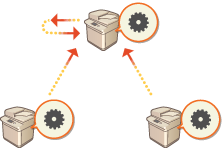 | ||
Client Machine | Client Machine |
 |
This machine does not have a server function. It operates as a client machine. Enable the server function on the machine with the server function, and connect this machine as a client machine. Up to 10 machines including the server machine can be synchronized. Synchronized values may not be reflected, depending on the optional products and the machine configuration. A server machine can either be used as a server machine that does not synchronize its own data, or as both a server and client machine (server/client machine). If you do not start client functions on the server machine, data specified on the server machine will not be reflected in client machines. |
Procedure for Synchronizing
Specify synchronization as indicated below.
 |  | Initial Check Are the machines to synchronize correctly connected to the network? | ||
 | ||||
 |  | Exporting the User Data It is recommended that you export the user data for backup purposes. Importing/Exporting the Setting Data | ||
 | ||||
 |  | Specifying the Server Machine Settings Start synchronization on the server machine. For information on the procedure, see the instruction manuals of the machine with the server function. | ||
 | ||||
 |  | Specifying the Detailed Synchronization Settings Specify the detailed synchronization settings on the server machine. For information on the procedure, see the instruction manuals of the machine with the server function. | ||
 | ||||
 |  | Starting Synchronization Specify the connection destination on the client machines and start synchronization. Starting Setting Synchronization | ||
 | ||||
 | 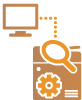 | Checking Synchronization Check the detailed synchronization settings, registered users, and connected machines on the server machine. For information on the procedure, see the instruction manuals of the machine with the server function. |
 | ||||||
To change the scope of sharing, etc. after starting synchronization, shut down all the client machines, change the settings on the server machine, and start all the client machines again. Synchronization starts after the client machines are restarted. When a client machine starts and connects to the server machine, the user data registered in both the server machine and client machine is overwritten with the user data in the server machine, and the user data set in the client machine is deleted. To use the user data in a client machine to be connected to, delete the corresponding data from the server machine via <Delete User Data> in <Synchronize Custom Settings (Server)> before starting the client machine. If different data exists for the same user in multiple client machines that are started in succession, the user data in the client machine that first connected to the server is used for synchronization.  : Data of user 1 : Data of user 1 : Other data of user 1 : Other data of user 1 : Data of user 2 : Data of user 2 : Data of user 3 : Data of user 3
If a problem occurs in the server machine or a client machine after starting synchronization, the data with [Device-Specific (Not Shared)] set for its scope of sharing in the machine with the problem returns to its default settings and is not restored. To synchronize custom settings between machines, the machine authentication settings and group management settings must be the same. For information on specifying the same authentication settings, see the instructions for the login application. For group management settings, it is recommended that the settings in one machine are exported and imported into the other machines. When Department IDs are used for group management, set the same Department IDs for each machine. To synchronize the information regarding the network places for keychains, the order that the network places are registered must be the same in all machines. If a machine you are using is an older version, registered shortcuts and keychains may not be synchronized. While custom settings are synchronized, <Action When Maximum Number of Users Exceeded> for both client machines and server machines is set to <Delete Oldest User Settings> and cannot be changed. If synchronization of custom settings (client) is started, the data subject to synchronization (including the Address Book) becomes unable to be imported or exported. For information on importing/exporting settings data, see Importing/Exporting the Setting Data. For information on the data subject to synchronization of custom settings, see List of Items That Can Be Personalized. |


