Registering a Destination in a One-Touch Button
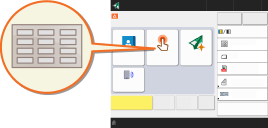 | It is convenient to register a frequently used destination in a one-touch button. This enables you to quickly specify a destination with the simple press of a button. In addition to registering a fax number or e-mail address in a one-touch button, you can also register a file server folder location (IP address and path) to use when storing scanned data. |
1
Press <Dest./Fwd. Settings>. <Home> Screen
2
Press <Register One-Touch>.
3
Select the one-touch number to register the destination in, and press <Register/Edit>.
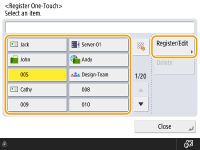
A three-digit number (001 to 200) is assigned to each one-touch button. You can also specify a one-touch button by pressing  and entering the three-digit number using the numeric keys.
and entering the three-digit number using the numeric keys.
 and entering the three-digit number using the numeric keys.
and entering the three-digit number using the numeric keys.4
Select the type of destination to register.
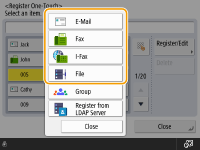
Select <Fax>, <E-Mail>, <I-Fax>, or <File> as the type of destination to register. Registering Destinations in the Address Book
5
Press <Name>  enter the destination name, and press <OK>.
enter the destination name, and press <OK>.
 enter the destination name, and press <OK>.
enter the destination name, and press <OK>.6
Press <One-Touch Name>  enter the one-touch button name to be displayed, and press <OK>
enter the one-touch button name to be displayed, and press <OK>  <Next>.
<Next>.
 enter the one-touch button name to be displayed, and press <OK>
enter the one-touch button name to be displayed, and press <OK>  <Next>.
<Next>.7
Configure the settings according to the type of destination selected in step 4.
For more information about the settings, see step 7 in Registering Destinations in the Address Book.
8
Press <OK>  <Close>.
<Close>.
 <Close>.
<Close>. |
Destinations registered in one-touch buttons can be combined into a group and registered as a single destination. For details, see Registering a Group in a One-Touch Button. To change or delete the information of destinations registered in one-touch buttons, see Editing the Registered Destinations in One-Touch Buttons. Destinations stored in one-touch buttons also appear in the Local Address Book. |
 |
If the LDAP server has already been registered in the machine (Registering the LDAP Server), you can search for destinations and register them in one-touch buttons. Press <Dest./Fwd. Settings>  <Register One-Touch> <Register One-Touch>  select the one-touch button you want to register select the one-touch button you want to register  press <Register/Edit> press <Register/Edit>  <LDAP Server> and search for destinations using <Search by Conditions>. After confirming the settings of the destination, press <One-Touch Name> <LDAP Server> and search for destinations using <Search by Conditions>. After confirming the settings of the destination, press <One-Touch Name>  enter the one-touch name to be displayed enter the one-touch name to be displayed  press <OK>. press <OK>.When the user name and password are correct but the search result is empty, check the time setting both on the LDAP server and the machine. If the time setting between the LDAP server and the machine differs by five minutes or more, a search cannot be performed. Unlike the Address Book, you cannot select more than one destination at a time to register. The information that can be obtained via the LDAP server consists of only names and fax numbers/addresses. Register other information from <Details/Edit> as necessary. Registering an address from the send historyYou can register a destination in a one-touch button from sent job logs in the <Status Monitor> screen. This saves the labor of manually entering a fax number and other destination information, and contributes to prevention of wrong transmission due to use of destination information registered incorrectly. When you specify an address in sent job logs and press <Register Destination>  <One-Touch>, a screen for registering various items of destination information in a one-touch button. <One-Touch>, a screen for registering various items of destination information in a one-touch button.Checking Status and Log for Sent and Received Documents Checking Status and Log for Scanned Documents |