Erasing Dark Borders When Scanning (Erase Frame)
 | When scanning originals that are smaller than the scanning size, frame lines of the originals may appear in the scanned image. When scanning a thick book, dark borders may appear. This function enables you to erase these frame lines and dark borders. You can also set the machine to not copy punch holes in the originals. |
 |
Place the original with punch holes on the platen glass. Placing in the feeder may result in damage. |
1
Place the original. Placing Originals
2
Press <Scan and Send>. <Home> Screen
3
Specify the destination on the Scan Basic Features screen. Scan Basic Features Screen
4
Press <Options>  <Erase Frame>.
<Erase Frame>.
 <Erase Frame>.
<Erase Frame>.5
Specify the erasing type and width.
 Erasing the frames in copies of documents
Erasing the frames in copies of documents
1 | Press <Erase Original Frame> and check <Original Size>.  If the size displayed in <Original Size> is different from the size of the original, press <Change> to select the size. Only the original sizes shown on the touch panel display can be scanned. |
2 | Press <Next>. |
3 | Enter the width of the frame to erase. |
 Erasing dark borders in copies of books
Erasing dark borders in copies of books
You can erase the dark borders both in the center and contour lines that appear when you scan facing pages in a book.
1 | Press <Erase Book Frame> and check <Original Size>. 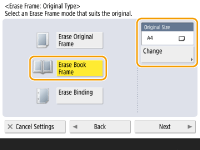 If the size displayed in <Original Size> is different from the size of the book, press <Change> to select the size. Only the original sizes shown on the touch panel display can be scanned. |
2 | Press <Next>. |
3 | Press <Center> or <Sides> and enter each erasing width. |
 Erasing punch holes in copies of documents
Erasing punch holes in copies of documents
1 | Press <Erase Binding>  <Next>. <Next>. |
2 | Select the punch hole location and enter the erasing width. |

If you want to adjust the width for each border independently, press <Erase Original Frame> or <Erase Book Frame>, and then press <Adjust Independently> to enter the erasing widths.
If you are using <Erase Binding>, the borders you do not select are also erased by 4 mm.
6
Press <OK>  <Close>.
<Close>.
 <Close>.
<Close>.7
Press  (Start).
(Start).
 (Start).
(Start).Originals are scanned and sending/saving starts.