
Specifying Paper Size and Type in the Multi-purpose Tray
PMW-SPMT
 |
A paper jam or other printing problems may occur if the size and type of paper specified in the printer driver do not match those of the actual paper loaded in the multi-purpose tray. |
1
Load the paper in the multi-purpose tray. Loading Paper in the Multi-Purpose Tray
The screen for specifying the paper size and type is displayed.
2
Specify the paper size.
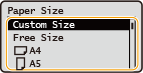

About <Free Size>
If you frequently need to change the paper to be loaded, set to <Free Size>; this will reduce the number of steps required to change the setting each time. You can also display an error message when the setting in the printer driver is significantly different from the size of the loaded paper. <Ppr Size Mismatch for Free Size Ppr Src>
If the displayed paper size is different from the loaded paper size, the paper may not be loaded properly. Load the paper again.
 When loading standard size paper
When loading standard size paper
Select the paper size from <Paper Size>.
 When loading custom size paper
When loading custom size paper
0UUY-024 0UW1-024 0YRY-02E 0X7F-02C 0X7H-02C 1100-02E 0X6E-02C 0X6W-02C 10XJ-02E 0X7C-02C 0X7A-02C 1106-02E 0WXY-02C 0X7E-02C 10YY-02E 10H3-02E 0WR6-02C 0WR7-02C 108A-02E 1116-02E 10H4-02E 0WR5-02C 0WR8-02C 0YWJ-02A 0YWH-02C 0YWR-02A 0YWK-02C 0YWE-02C 0YWF-02C 0YAS-02F
1 | Select <Custom Size>. |
2 | Specify the length of the <X> side and <Y> side. |
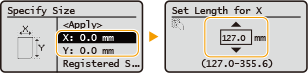
Select <X> or <Y> to specify the length of each side using the numeric keys or  / / . . By registering frequently used paper sizes to the <S1> to <S5> buttons, they can be recalled by selecting <Registered Sizes>.Registering Free Size Paper (Custom Size Paper) | |
3 | Press <Apply>. |
 When loading envelopes
When loading envelopes
1 | Select the type of envelopes. 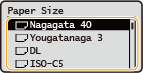 |
3
Select the paper type.
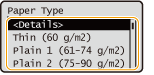

About <Free>
If you frequently need to change the paper to be loaded, set to <Free>; this will reduce the number of steps required to change the setting each time. However, take note that this setting lets the machine perform printing even if there is mismatch between the paper type setting in the printer driver and the paper type actually loaded in the machine.
When the paper type setting in the printer driver is [Auto], the machine operates the same way as when the paper type is [Plain 1].
To check the detailed settings for a paper type, select <Details>  select the paper type to check.
select the paper type to check.
 select the paper type to check.
select the paper type to check.