
Checking the Number of Pages for Print
You can check the total number of pages that have been printed. The number of printouts includes printouts of the memory media print and the list as well as printouts of data from computers.
1
Select <Check Counter> on the <Home> screen. <Home> Screen
2
Select <Counter Information>.
3
Check the total number of printed pages.
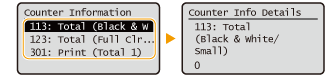
<113: Total (Black & White/Small)>
Displays the total number of pages for black and white printing (B4 or smaller sizes).
<123: Total (Full Clr + Single Clr/Small)>
Displays the total number of pages for color printing (B4 or smaller sizes).
<301: Print (Total 1)>
Displays the total number of pages for printing.
 |
For information on <Monitoring Service>, contact your dealer or service representative. You can print a list that shows the number of pages used for printing. Output Report  <Counter Report> <Counter Report>For information on the count conditions, contact your dealer or service representative. |