Save scanned data to a computer connected to the machine.
You can configure the scan settings and save scanned data to a computer using the scanner driver and application installed on the computer.
Scanning
You can scan documents, photos, and other printed material ("originals") and convert them into data. This converted data ("scanned data") can be saved as an image or PDF file and sent using the following methods.
Saving to a Computer
The following two methods are available.
Scanning from the Machine
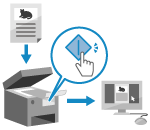 | Scan using the format and save destination preset with the application. This method saves scanned data to a computer by just operating the machine and is convenient when scanning multiple originals. Preparing to Save Scanned Data to a Computer Scanning (Saving to a Computer) |
Scanning from a Computer
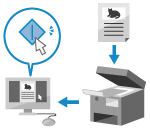 | Scan using the format and save destination specified when scanning. This method lets you see the scanned data immediately on the computer screen so you can check the image quality and make adjustments. Preparing to Save Scanned Data to a Computer Scanning from a Computer (Saving to a Computer) |
* In macOS, you can use the AirPrint function, which is standard in the OS, to scan data from a computer without having to install a scanner driver or application. Using AirPrint Application to Print and Scan Data and Send Faxes
Saving to a USB Memory Device
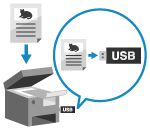 | You can save scanned data to a USB memory device connected to the machine. This is convenient when using scanned data on a computer without a network connection or when on the go. Preparing to Save Scanned Data to a USB Memory Device Scanning (Saving to a USB Memory Device) |
Sending by E-mail
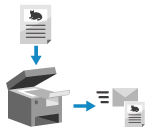 | You can send scanned data by e-mail as an attachment. Just like when sending a regular e-mail, you can add a subject and message and specify multiple destinations. Preparing to Send Scanned Data by E-mail Scanning (Sending by E-mail) |
Saving to a Shared Folder or FTP Server
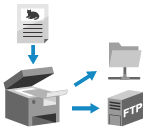 | You can save scanned data to a shared folder on a computer or FTP server. This is convenient for sharing the scanned data of a paper document on a network. Preparing to Save Scanned Data to a Shared Folder Preparing to Save Scanned Data to an FTP Server Scanning (Saving to a Shared Folder or FTP Server) |
 |
To add a digital signature to a PDF file when saving or sending scanned data in PDF format, you must generate a key and certificate in advance. Preparing to Add a Digital Signature to a PDF File |
See Also
Sending Scanned Data by Internet Fax (I-Fax)
You can send scanned data using the Internet Fax (I-Fax) system.
Scanned data is sent by e-mail as an attached TIFF file. This lets you send a fax without using a phone line to lower communication costs. The destination must support I-Fax to use this feature.
Using Internet Fax (I-Fax)
Scanned data is sent by e-mail as an attached TIFF file. This lets you send a fax without using a phone line to lower communication costs. The destination must support I-Fax to use this feature.
Using Internet Fax (I-Fax)