Editing and Deleting Destinations in the Address Book (Control Panel)
You can edit information of destinations registered in the Address Book or delete unused destinations.
1
On the control panel, press [Address Book] in the [Home] screen. [Home] Screen
2
Select the checkbox of the destination to edit or delete.
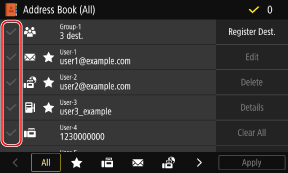
Select the index at the bottom of the screen of the Address Book to filter and display the destinations.
When deleting destinations, you can select the checkboxes of multiple destinations and delete them at the same time.
To view the information of a destination, select the checkbox of the destination, and press [Details].
* You cannot view the information by selecting the checkboxes of multiple destinations.
* You cannot view the information by selecting the checkboxes of multiple destinations.
3
Edit or delete the destination.
 When Editing a Destination
When Editing a Destination
1 | Press [Edit]. If the [Address Book PIN] screen is displayed, enter the PIN, and press [Apply]. |
2 | Edit the item, and press [Apply]. The edited information is applied. |
 When Deleting a Destination
When Deleting a Destination
1 | Press [Delete]. If the [Address Book PIN] screen is displayed, enter the PIN, and press [Apply]. |
2 | Press [Yes]. The destination is deleted. |
 |
If the destination in the Address Book is specified with "Favorite Settings," the edit or delete operation is also applied to "Favorite Settings." Registering and Calling Up Favorite Settings |