Installing Applications to Printers
This section describes the method for creating a task for the batch installation or update of an application registered in this software to multiple printers.
IMPORTANT |
MEAP applications cannot be installed to devices that support AddOn applications. Do not select an older version of an application that is already installed in a printer for the task. The application in the printer will be overwritten with the older version of the application, and the application may also become unable to start. If the printers need to be restarted, this software restarts them after installation of the application is complete. |
NOTE |
If the same version of an application that is already installed in a printer is selected for a task, it is not installed. |
Installation Preparations
1.
Confirm that the application that you want to install is registered in this software.
[Data Management] menu > [Applications] > [Applications] tab
2.
When installing an application that requires a license, confirm that the license is registered in this software and able to be distributed.
[Data Management] menu > [Applications] > [Licenses] tab
Creating Tasks to Install Applications
1.
Select the [Tasks] menu > [Task List].
2.
Click [Create].
3.
Click [[Application] Install/Update].
4.
On the [Scheduled] tab, specify the basic information and schedule of the task.
For details, see the following.
5.
Select the target application on the [Task-Specific Settings] tab.
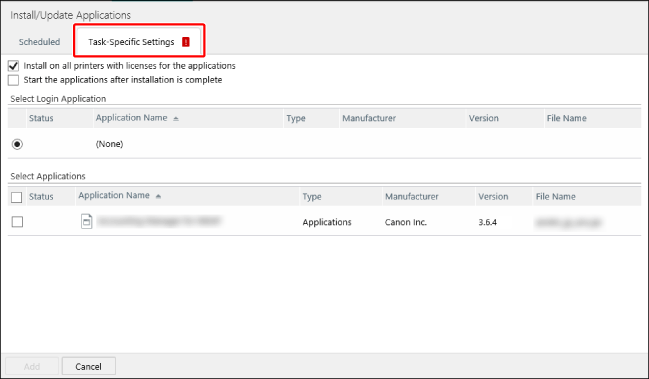
To install the applications to all the printers associated with the licenses, select [Install on all printers with licenses for the applications].
Enable this item in the following cases.
Licenses with the target printers set
Licenses with the printer associations set in advance (when the target printers are not limited)
NOTE |
Even for a license with the target printers set, deselect this item and select the target printers on the [Targets] tab in order to set some of the printers as the target for the task. For a license with the target printers not limited, license and target printer associations can be set on the following page. [Data Management] Menu > [Applications] > [Licenses] tab > [Printers Associated with Application] For details, see the following. |
To start the application after installing it, select [Start the applications after installation is complete].
To install a login application, select the login application to install in [Select Login Application].
Only one login application can be selected.
To install an application, select the applications to install in [Select Applications].
6.
On the [Targets] tab, select the printers or device groups to set as the target.
For details, see the following.
NOTE |
The [Targets] tab is not displayed when [Install on all printers with licenses for the applications] is selected on the [Task-Specific Settings] tab. |
7.
Click [Add].
You can check the information of the registered tasks by selecting the [Tasks] menu > [Task List].
For details, see the following.
You can check the information of executing or completed tasks by selecting the [Tasks] menu > [History].
For details, see the following.