Automatically Adjusting Color Registration and Color Intensity
The machine performs automatic adjustment (calibration) in order to prevent color misregistration and ensure that the original color intensity is correctly reproduced. You can set the timing and frequency for performing calibration.
Color misregistration is the phenomenon that occurs when the print position shifts slightly for each color and results in a blurry print result that is out of focus.
Image with color misregistration 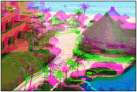 | Image without color misregistration 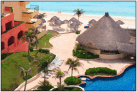 |
Color intensity refers to the intensity of colors such as red, yellow, green, blue, and purple.
Color intensity not reproduced  |    | Original  |    | Color intensity reproduced  |
 |
Frequently performing calibration may affect the life of the toner cartridge. Performing calibration when the toner level is low may adversely affect the color balance. If this symptom occurs, it is recommended that you replace the toner cartridge that is low. Checking the Remaining Toner Level |
 |
Automatic calibration is performed according to changes in the status and environment of the machine. |
1
Press  (Settings/Register)
(Settings/Register)  <Adjustment/Maintenance>
<Adjustment/Maintenance>  <Adjust Image Quality>
<Adjust Image Quality>  <Settings for Auto Full Calibration>.
<Settings for Auto Full Calibration>.
 (Settings/Register)
(Settings/Register)  <Adjustment/Maintenance>
<Adjustment/Maintenance>  <Adjust Image Quality>
<Adjust Image Quality>  <Settings for Auto Full Calibration>.
<Settings for Auto Full Calibration>.2
Set <Timing for Auto Full Calibration at Startup> and <Frequency for Auto Full Calibration>.
Timing for Auto Full Calibration at Startup
Select the timing for automatically performing calibration after the power is turned ON.
Frequency for Auto Full Calibration
Set the frequency for automatically performing calibration. Set this item to <High> if color misregistration often occurs.