 Settings/Registration] on the [Home] screen or other screen. [Load Staples (Staples)]
Settings/Registration] on the [Home] screen or other screen. [Load Staples (Staples)]Adding Staples to the Staple Finisher
When staples in the staple finisher run out, [ ] is displayed at the bottom right of the screen. In this case, replace the staple case with a new one and add more staples.
] is displayed at the bottom right of the screen. In this case, replace the staple case with a new one and add more staples.
You can press [ ] to display a step-by-step video of how to replace the staple case.
] to display a step-by-step video of how to replace the staple case.
 ] is displayed at the bottom right of the screen. In this case, replace the staple case with a new one and add more staples.
] is displayed at the bottom right of the screen. In this case, replace the staple case with a new one and add more staples.You can press [
 ] to display a step-by-step video of how to replace the staple case.
] to display a step-by-step video of how to replace the staple case.* You can play the replacement procedure video at any time by pressing [ Settings/Registration] on the [Home] screen or other screen. [Load Staples (Staples)]
Settings/Registration] on the [Home] screen or other screen. [Load Staples (Staples)]
 Settings/Registration] on the [Home] screen or other screen. [Load Staples (Staples)]
Settings/Registration] on the [Home] screen or other screen. [Load Staples (Staples)]1
Open the front cover of the finisher.
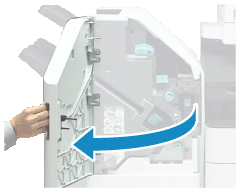
2
Remove the staple cartridge.
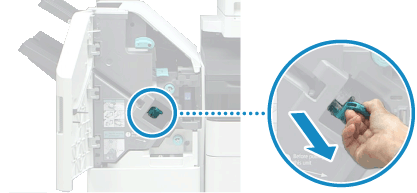
Hold the green knob on the staple cartridge and pull it straight out.
3
Remove the staple case from the staple cartridge.
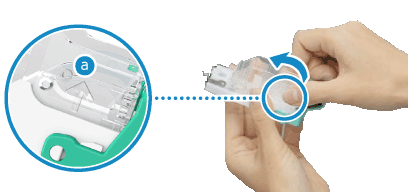
Hold the part of the staple case indicated with the arrows ( ), and remove the staple case in the direction of the arrow shown above.
), and remove the staple case in the direction of the arrow shown above.
 ), and remove the staple case in the direction of the arrow shown above.
), and remove the staple case in the direction of the arrow shown above.4
Remove a new staple case from the box.
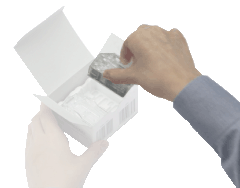
5
Load the new staple case in the staple cartridge.
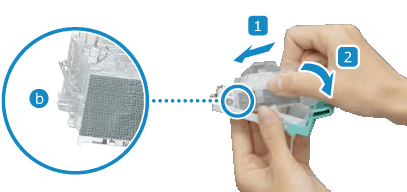
Insert the claw ( ) on the front end of the staple case into the staple cartridge, and lower the staple case to install it.
) on the front end of the staple case into the staple cartridge, and lower the staple case to install it.
 ) on the front end of the staple case into the staple cartridge, and lower the staple case to install it.
) on the front end of the staple case into the staple cartridge, and lower the staple case to install it.6
Install the staple cartridge into the finisher.
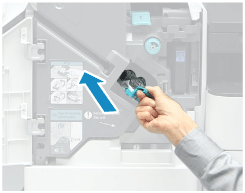
Hold the green knob on the staple cartridge, and firmly push in the cartridge as far as it will go.
7
Close the front cover of the finisher.