Paper Jams in the Paper Folding Unit (Option)
Remove the paper jammed inside the paper folding unit. Follow the instructions on the control panel to check the location of the paper jam and remove the jammed paper.
If the paper tears, be sure to remove all parts so that no pieces remain.
If you cannot remove the paper, do not try to remove it forcibly. Check the control panel and remove the jammed paper at another location.
If the paper tears, be sure to remove all parts so that no pieces remain.
If you cannot remove the paper, do not try to remove it forcibly. Check the control panel and remove the jammed paper at another location.
Required Preparations
Remove any paper loaded in the tray.
Close the cover and paper drawer if they are open.
1
Open the cover of the paper folding unit.

2
Check whether paper is jammed inside the buffer pass unit.
1
Open the cover of the buffer pass unit.
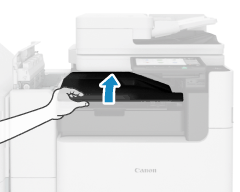
2
If paper is jammed, gently pull it out in the direction of the arrow.
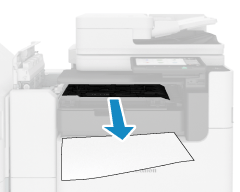

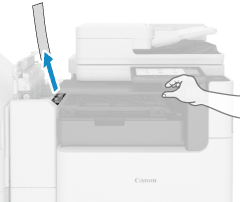
3
Close the cover of the buffer pass unit.
3
If paper is jammed in the paper folding unit, gently pull it out in the direction of the arrow.
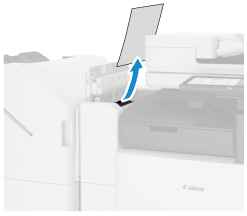
4
Check whether paper is jammed inside the finisher.
1
Open the front cover of the finisher.
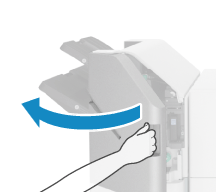
2
Open the escape delivery guide.
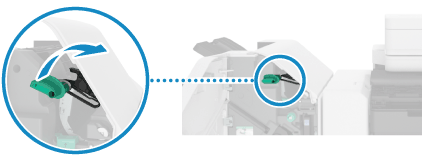
3
If paper is jammed, gently pull it out in the direction of the arrow.
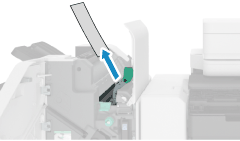
4
Lift the primary flapper.

5
If paper is jammed, gently pull it out in the direction of the arrow.
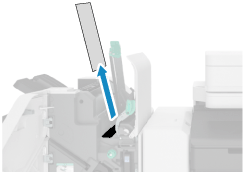
6
Lower the primary flapper.
7
Close the escape delivery guide.
8
Close the front cover of the finisher.
5
Close the cover of the paper folding unit.
When the paper jam is cleared, the screen indicating a paper jam disappears, and printing resumes automatically.
If a screen indicating a paper jam at a different location appears, continue following the instructions on the screen to remove the jammed paper.
If a screen indicating a paper jam at a different location appears, continue following the instructions on the screen to remove the jammed paper.
NOTE
If Paper Jams Occur Repeatedly
Check the status of the machine and paper. Paper Jams That Occur Repeatedly