Loading Paper in Paper Deck Unit-F (Option)
You can only load A4 or letter size paper in Paper Deck Unit-F, which is fixed to one of these sizes. To change the size, contact your dealer or service representative.
When using paper with a logo, be careful of the orientation of the loaded paper and which side is face up. Orientation for Loading Paper with a Logo
When using paper with a logo, be careful of the orientation of the loaded paper and which side is face up. Orientation for Loading Paper with a Logo
IMPORTANT
Load Fixed Size Paper
Loading paper of a different size (other than the fixed size) may result in a malfunction.
Do Not Load Printed Paper
Loading printed paper in Paper Deck Unit-F may result in a malfunction. When printing on the back side of printed paper (Manual 2-sided Printing), be sure to load the paper in the multi-purpose tray. Loading Paper in the Multi-purpose Tray
1
Pull the paper deck toward you until it stops.
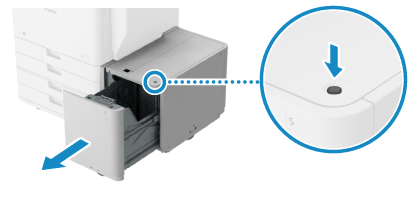
The internal lifter lowers automatically to the paper refill position.
If the machine is in Sleep Mode, you may not be able to pull out the paper deck. Tap the display to exit Sleep Mode first, and then pull out the paper deck.
2
Fan the paper and align the edges.
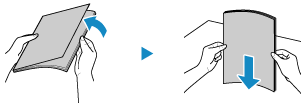
Fan the paper in small batches, and align the edges by tapping the paper on a flat surface a few times.
3
Load the paper with the print side face down.
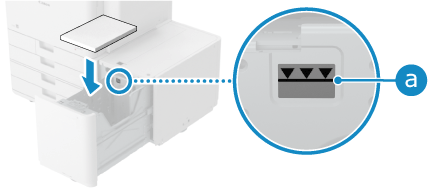
Make sure the loaded paper does not exceed the load limit line ( ). If it exceeds the load limit line, there may be misfeeds or a paper jam.
). If it exceeds the load limit line, there may be misfeeds or a paper jam.
 ). If it exceeds the load limit line, there may be misfeeds or a paper jam.
). If it exceeds the load limit line, there may be misfeeds or a paper jam.4
Press the paper deck all the way in.
The internal lifter rises automatically.
5
Set the paper type, as needed. Setting the Paper Size and Type for the Paper Drawer
The paper size is detected automatically.
* If the detected paper size does not match the loaded paper, the paper may not be loaded correctly. Reload the paper.
By default, the paper type is set to Plain 1 or Plain 2. When paper of a different type is loaded, change the paper type setting.
IMPORTANT
Using the Paper Deck Correctly
Do not place anything in the space other than the area where you load the paper. This can result in paper jams or malfunction.
Do not load anything other than paper in the area where you load the paper. This can result in a malfunction.
NOTE
If a problem occurs during printing, you may be able to solve it by turning the paper over and reloading it.