Switching the Copy Screen (Regular Copy Screen and Express Copy Screen)
The two types of copy screens are the "Regular Copy screen" and the "Express Copy screen."
The Regular Copy screen, which presents all of the functions in an easy-to-understand hierarchical structure, is displayed by default.
When you switch to the Express Copy screen, the setting statuses of basic functions such as enlarging, reducing, and 2-sided copying are displayed as buttons. Since you can set these functions simply by pressing the buttons for the displayed setting values, there are fewer steps than when using the Regular Copy screen.
The Regular Copy screen, which presents all of the functions in an easy-to-understand hierarchical structure, is displayed by default.
When you switch to the Express Copy screen, the setting statuses of basic functions such as enlarging, reducing, and 2-sided copying are displayed as buttons. Since you can set these functions simply by pressing the buttons for the displayed setting values, there are fewer steps than when using the Regular Copy screen.
Regular Copy screen
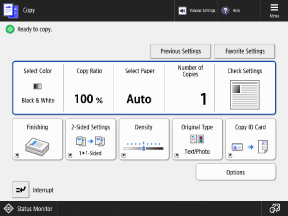
Express Copy screen
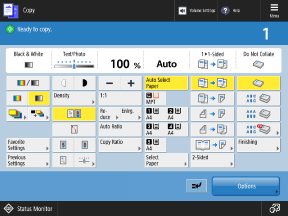
Follow the procedure below to switch the copy screen.
Use the control panel to switch the screen. You cannot switch the screen by using Remote UI from a computer.
After switching the screen, you will be required to restart the machine to apply the setting.
Use the control panel to switch the screen. You cannot switch the screen by using Remote UI from a computer.
After switching the screen, you will be required to restart the machine to apply the setting.
1
On the control panel, press [ Settings/Registration] in the [Home] screen or other screen. [Home] Screen
Settings/Registration] in the [Home] screen or other screen. [Home] Screen
 Settings/Registration] in the [Home] screen or other screen. [Home] Screen
Settings/Registration] in the [Home] screen or other screen. [Home] ScreenThe [Settings/Registration] screen is displayed.
2
Press [Preferences]  [Display Settings]
[Display Settings]  [Copy Screen Display Settings].
[Copy Screen Display Settings].
 [Display Settings]
[Display Settings]  [Copy Screen Display Settings].
[Copy Screen Display Settings].The [Copy Screen Display Settings] screen is displayed.
3
Select [Regular Copy] or [Express Copy], and press [OK].
4
Press [ Settings/Registration]
Settings/Registration]  [Yes].
[Yes].
 Settings/Registration]
Settings/Registration]  [Yes].
[Yes].The machine restarts, and the setting is applied.